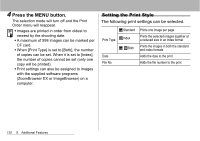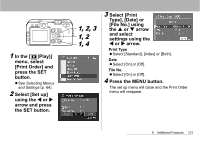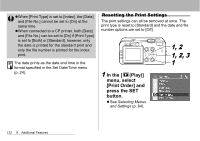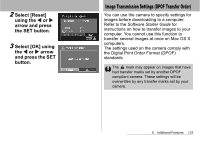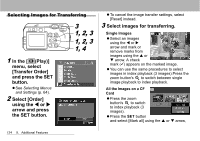Canon S60 PowerShot S60 Camera User Guide - Page 131
Select images for printing.
 |
UPC - 013803041620
View all Canon S60 manuals
Add to My Manuals
Save this manual to your list of manuals |
Page 131 highlights
3 Select images for printing. Single Images z When the print type (p. 130) is set to [Standard] or [Both], select an image using the W or X arrow. You can set the number of copies (up to 99) to be printed using the S or T arrow. Number of copies z When the print type (p. 130) is set to [Index], select an image using the W or X arrow and mark or remove marks from images using the S or T arrow. A check mark appears on the marked image. z You can use the same procedures to select images in index playback (3 images).Press the zoom button's to switch between single image playback and index playback. All the Images on the CF Card z Press the zoom button's to switch to index playback (3 images). z You can set one copy of each image to print Number of copies by pressing the SET button, then selecting [Mark all] using the S or T arrow, and pressing the SET button again. z When the print type is set to [Standard] or [Both], the setting for the number of print copies can be changed for each image. When [Index] is selected, the print settings can be deleted. For the instructions on changing settings, please reread Step 3 from the beginning. z You can cancel all the settings by selecting [Clear all]. z You can select images using the W or X arrow and change the settings using the S or T arrow after [Mark all] or [Clear all] has been selected. 9. Additional Features 129