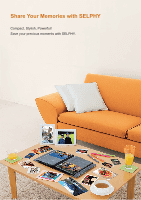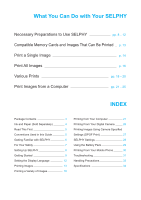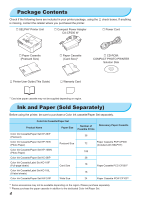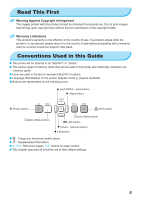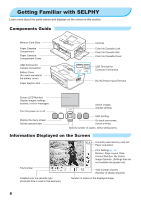Canon SELPHY CP780 SELPHY CP780 Printer User Guide
Canon SELPHY CP780 Manual
 |
View all Canon SELPHY CP780 manuals
Add to My Manuals
Save this manual to your list of manuals |
Canon SELPHY CP780 manual content summary:
- Canon SELPHY CP780 | SELPHY CP780 Printer User Guide - Page 1
Printer User Guide ENGLISH Make sure you read this guide before using the printer. Store this guide safely so that you can use it in the future. - Canon SELPHY CP780 | SELPHY CP780 Printer User Guide - Page 2
Share Your Memories with SELPHY Compact, Stylish, Powerful! Save your precious moments with SELPHY. - Canon SELPHY CP780 | SELPHY CP780 Printer User Guide - Page 3
Contents Ink and Paper (Sold Separately) Read This First Conventions Used in this Guide Getting Familiar with SELPHY For Your Safety Setting Up SELPHY Getting ) 27 6 SELPHY Settings 28 7 Using the Battery Pack 29 8 Printing From Your Mobile Phone 30 9 Troubleshooting 31 12 Handling - Canon SELPHY CP780 | SELPHY CP780 Printer User Guide - Page 4
you purchased the printer. □ SELPHY Printer Unit □ Compact Power Adapter CA-CP200 W □ Power Cord □ Paper Cassette (Postcard Size) □ Paper Cassette (Card Size)* □ CD-ROM: COMPACT PHOTO PRINTER Solution Disk □ Printer User Guide (This Guide) □ Warranty Card * Card size paper cassette may not - Canon SELPHY CP780 | SELPHY CP780 Printer User Guide - Page 5
of sale. If a problem arises while the printer is in use abroad, please return it to the country of sale before proceeding with a warranty claim to a Canon Customer Support Help Desk. Conventions Used in this Guide This printer will be referred to as "SELPHY" or "printer". The various types - Canon SELPHY CP780 | SELPHY CP780 Printer User Guide - Page 6
section. Components Guide Memory Card Slots Paper Cassette Compartment Paper Cassette Compartment Cover USB Terminal for Camera Connection Battery Cover (Air vents are behind the battery cover) Paper Ejection Slot Controls Color Ink Cassette Lock Color Ink Cassette Slot Color Ink Cassette Cover - Canon SELPHY CP780 | SELPHY CP780 Printer User Guide - Page 7
guide. To avoid the risk of injury, do not touch the interior of the printer if it has been dropped or otherwise damaged. Stop operating the printer yourself from it. Power (Compact Power Adapter) Store this ROM(s) in any CD player that does not support data CD-ROMs. Playing the CD-ROM(s) - Canon SELPHY CP780 | SELPHY CP780 Printer User Guide - Page 8
are not using the printer. Do not use the compact power adapter if it is covered by clothing. If connected for a long period, this could result in overheating, deformation of the casing or fire. Setting Up SELPHY 10 cm (4 in.) or more 10 cm (4 in.) or more Length of the paper or more Place - Canon SELPHY CP780 | SELPHY CP780 Printer User Guide - Page 9
or sweaty hands. You may not be able to print if the ink sheet is damaged, dirty or wet. Preparing the Paper Cassette 1 Check the paper size. Check that the prepared color ink cassette and the size shown on the paper cassette (Card Size, Postcard Size etc.) match. 2 Open the lid. There - Canon SELPHY CP780 | SELPHY CP780 Printer User Guide - Page 10
of the arrow. Always use the paper specific to SELPHY CP series printers included in the genuine Canon brand Color Ink Cassette/Paper Sets. Use only dedicated paper. Regular printing paper, regular postcards, or paper specified for use in SELPHY ES series printers cannot be used. Never do the - Canon SELPHY CP780 | SELPHY CP780 Printer User Guide - Page 11
Installing the color ink cassette and the Paper Cassette 1 Open the covers. Open the covers for the color ink cassette and paper cassette compartments. 2 3 Connecting SELPHY 1 Insert the color ink cassette. Insert the color ink cassette as shown in the illustration until it clicks and locks - Canon SELPHY CP780 | SELPHY CP780 Printer User Guide - Page 12
in the LCD monitor menus and messages. 1 Display the setting screen. Press the m(MENU) button. Press the u or d buttons to select [Printer Setup], then press o. 2 Display the language setting screen. Press the u or d buttons to select [Language]. Press o. 3 12 Select a language - Canon SELPHY CP780 | SELPHY CP780 Printer User Guide - Page 13
formatted in the computer may not be recognized. Refer to the user guide included with your memory card and adapter for handling instructions. Images that Can Be Printed The following image types can be printed with SELPHY. JPEG type data conforming to the Exif standard. Irregularly sized images - Canon SELPHY CP780 | SELPHY CP780 Printer User Guide - Page 14
Selecting and Printing Images You can select an image and specify the number of copies for printing. SD memory cards will be used as an example. 1 Turn on the power. Press and hold the q button until the screen on the left displays. To turn the power off, press and hold the q button again - Canon SELPHY CP780 | SELPHY CP780 Printer User Guide - Page 15
BACK) button. 6 Insert the paper. When the paper is depleted, remove the paper cassette from SELPHY. Refill new paper, and reinsert the paper cassette into SELPHY (p. 11). 7 Change the color ink cassette. When the color ink is depleted, open the color ink cassette compartment cover and - Canon SELPHY CP780 | SELPHY CP780 Printer User Guide - Page 16
Printing All Images You can print all images on a memory card at once. 1 Display the menu. Press the m(MENU) button. 2 Display the setting screen. Press the u or d buttons to select [Print All Images], then press o. 3 Select the number of copies. Press the u or d buttons to set the - Canon SELPHY CP780 | SELPHY CP780 Printer User Guide - Page 17
SELPHY. Turn the power off (p. 14). Unplug the power cord from the power outlet and disconnect the adapter plug from SELPHY. If the compact SELPHY flat so that dust does not enter. If dust enters SELPHY and sticks to the paper or color ink, print quality deteriorates. Storing the Printed Photos - Canon SELPHY CP780 | SELPHY CP780 Printer User Guide - Page 18
the date the image was recorded by the camera, it cannot be changed on SELPHY. 1 Display the menu. Press the m(MENU) button. 2 Display the setting You can change the ordering for the date in [Date Format] in [Printer Setup] (p. 28). Depending on the layout (p. 19), imprinting the date - Canon SELPHY CP780 | SELPHY CP780 Printer User Guide - Page 19
Various Functions In addition to the date imprint feature, SELPHY has a variety of other functions. *Default setting Correcting 14) will be printed in the layout set. Set the layout to 8-up when using color ink cassette/label set KC-18IL (8-label sheet) (p. 4). 1-up* 2-up 4-up - Print two images - Canon SELPHY CP780 | SELPHY CP780 Printer User Guide - Page 20
Getting the Best Results with Auto Correction (Image Optimize) Dark images will be adjusted to the proper brightness. At the same time, people's faces, and overall brightness will - Canon SELPHY CP780 | SELPHY CP780 Printer User Guide - Page 21
COMPACT PHOTO PRINTER Solution Disk) (p. 4) USB Cable (Commercially available) (SELPHY terminal requires Type B connector) System Requirements Even though these are recommended system requirements, not all computer functions can be guaranteed. Windows Macintosh Windows Vista (including Service - Canon SELPHY CP780 | SELPHY CP780 Printer User Guide - Page 22
and start the software Windows XP and Mac OS X 10.5 are used for these explanations. 1 Install the software. Windows Place the CD-ROM in the computer's CDROM drive and click [Easy Installation] when the screen on the left appears. Follow the onscreen instructions to proceed. Proceed - Canon SELPHY CP780 | SELPHY CP780 Printer User Guide - Page 23
the menu, click [System Preferences], then [Print & Fax] to bring up the [Print & Fax] window. Click [+], select [CP780] from the pop-up window and click [Add]. After you have finished registering your printer, click [SELPHY Photo Print] from the Dock (the bar at the bottom of the desktop), and the - Canon SELPHY CP780 | SELPHY CP780 Printer User Guide - Page 24
installed software (SELPHY Photo Print paper cassette and color ink cassette inserted), you cannot click the Print Menu. Follow the audio guidance or onscreen instructions the conditions for the images to display. Pictures] folder in Windows, and the [Pictures] folder in Macintosh. Click the - Canon SELPHY CP780 | SELPHY CP780 Printer User Guide - Page 25
to set the number of prints. Macintosh If paper is depleted, refill the paper cassette and perform the operations below to restart printing. 10.4 click [Start Jobs]. In 10.5 open the [Edit] menu and select [Select All], then click [Resume]. Printing will restart. 5 Close the program. Windows - Canon SELPHY CP780 | SELPHY CP780 Printer User Guide - Page 26
Camera Select and print images directly from a camera that supports the PictBridge standard. A Canon brand camera will be used as an example to explain the print method. If operations are different for the camera you use, refer to the user guide for your camera. 1 Check that there is no memory - Canon SELPHY CP780 | SELPHY CP780 Printer User Guide - Page 27
with the camera before printing. For details refer to the user guide provided with your camera. 1 Insert a memory card containing DPOF number are the DPOF settings made with the camera (these settings cannot be changed with SELPHY). The screen in Step 3 can be also displayed when you press the - Canon SELPHY CP780 | SELPHY CP780 Printer User Guide - Page 28
SELPHY Settings Turning Off the Information Displayed on the Screen You can hide the image information and fully display the image on the screen. 1 Display the setting screen. Press the m(MENU) button. Press the u or d buttons to select [Printer Setup], then press o. 2 Set [Info Display] - Canon SELPHY CP780 | SELPHY CP780 Printer User Guide - Page 29
. O If you press the q button while the battery is charging (p. 14), SELPHY can be used. When you turn off the power (p. 14), appears and charging resumes. O For cautions concerning the battery refer to the user guide provided with the battery. O When is displayed and you press any button - Canon SELPHY CP780 | SELPHY CP780 Printer User Guide - Page 30
guide provided with the mobile phone. 1 Make sure that there is no memory card inserted and that no computer is connected to SELPHY example, downloaded from SELPHY automatically sets the print orientation. Depending on the paper size you use, edges of the image may be cropped. Select Canon CP780 - Canon SELPHY CP780 | SELPHY CP780 Printer User Guide - Page 31
Confirm that your camera supports PictBridge. (p. 26) Printing from Computers • Did you install the printer driver according to the correct procedures? (p. 22) • Is SELPHY connected directly to a port on the computer with the USB cable? • Problems Exclusive to Windows: Is the printer set to offline - Canon SELPHY CP780 | SELPHY CP780 Printer User Guide - Page 32
print in progress, pulling on the ink sheet and taking out the ink cassette when the paper runs out while printing multiple copies. Do not remove the ink cassette when you remove and refill the paper cassette. Error Messages If a problem occurs with SELPHY, a message and a possible solution appear - Canon SELPHY CP780 | SELPHY CP780 Printer User Guide - Page 33
out even when the power is turned off and back on, contact a Canon Customer Support Help Desk. • Was paper left at the back of SELPHY during printing? There is a problem with the color ink cassette! • Remove and reinsert the color ink cassette. (pp. 11, 15) However, if you cannot remove the color - Canon SELPHY CP780 | SELPHY CP780 Printer User Guide - Page 34
Canon testing procedures. We reserve the right to change specifications without notice. SELPHY CP780 Printing Method Print Resolution Gradation Ink Paper (printer only micro*3 5 - 40°C (41 - 104°F) 20 - 80% Compact Power Adapter CA-CP200 W Battery pack NB-CP2L (sold separately) 60 W or less (4 W - Canon SELPHY CP780 | SELPHY CP780 Printer User Guide - Page 35
ENERGY STAR Partner, Canon Inc. has determined that this product meets the ENERGY STAR guidelines for energy efficiency. USA and Canada only: The Lithium ion/polymer battery is recyclable. Please call 1-800-8-BATTERY for information on how to recycle this battery. FCC Notice (Printer, Model CD1060 - Canon SELPHY CP780 | SELPHY CP780 Printer User Guide - Page 36
guide is accurate and complete. However, if you notice any errors or omissions, please contact the Canon Customer Support Help Desk indicated on the customer support by the malfunction of non-genuine Canon accessories (e.g., a leakage and/or explosion of a battery pack). Please note that this

ENGLISH
Printer User Guide
Make sure you read this guide before using the printer.
Store this guide safely so that you can use it in the future.