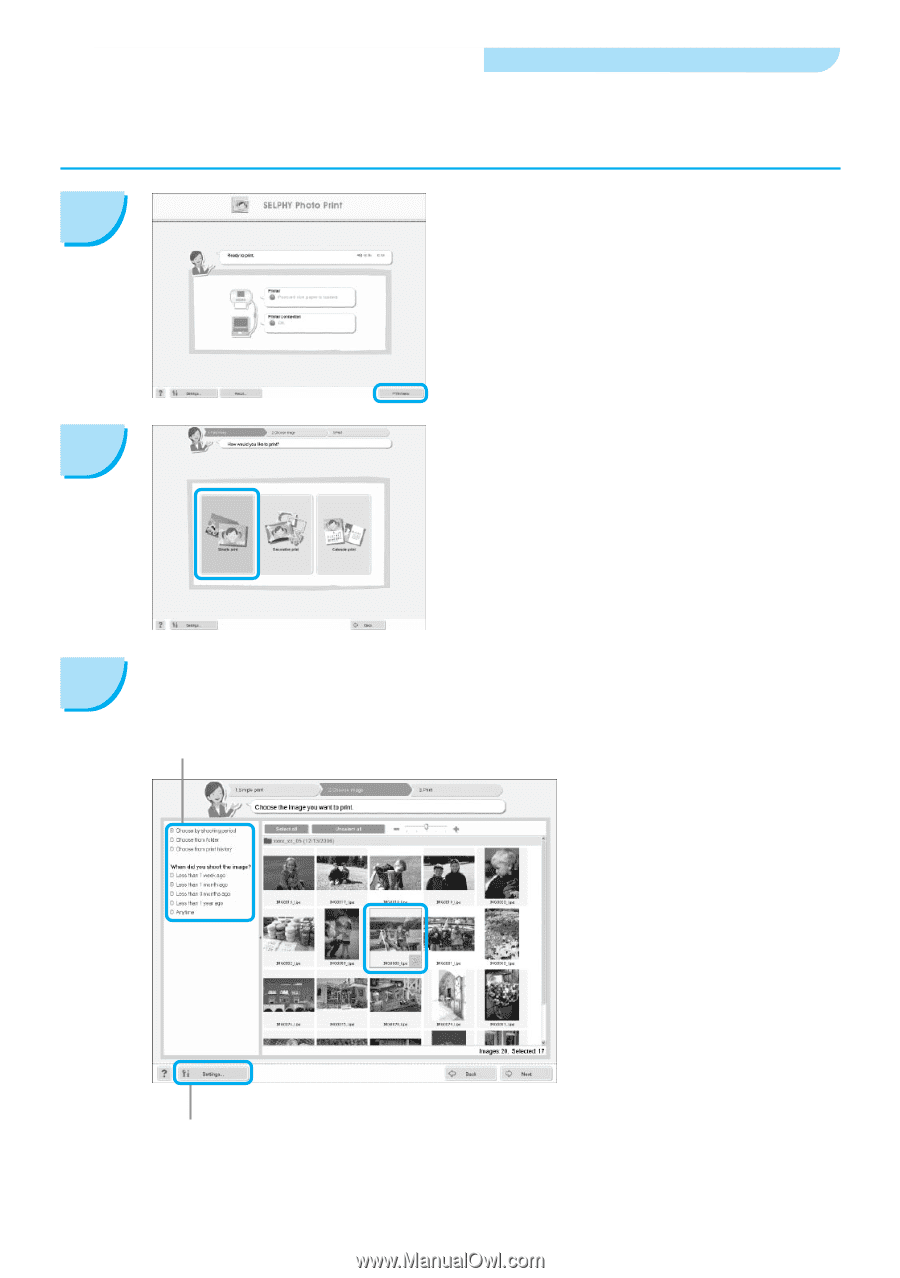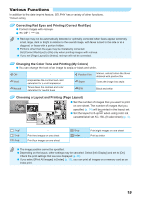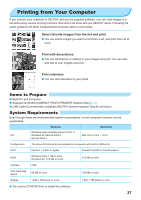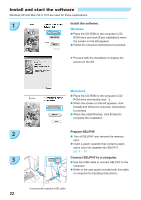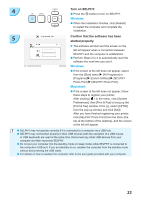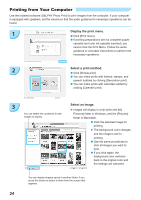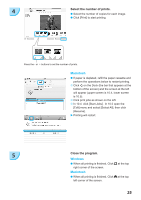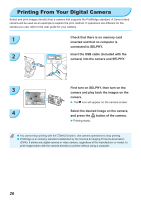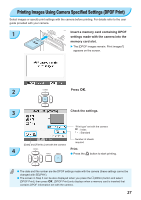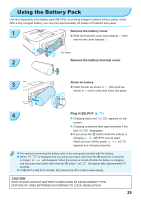Canon SELPHY CP780 SELPHY CP780 Printer User Guide - Page 24
Display the print menu., Select a print method., Select an image. - operating instructions
 |
View all Canon SELPHY CP780 manuals
Add to My Manuals
Save this manual to your list of manuals |
Page 24 highlights
Printing from Your Computer Use the installed software (SELPHY Photo Print) to print images from the computer. If your computer is equipped with speakers, set the volume so that the audio guidance for necessary operations can be heard. 1 Display the print menu. Click [Print menu]. If printing preparations are not complete (paper cassette and color ink cassette inserted), you cannot click the Print Menu. Follow the audio guidance or onscreen instructions to perform the necessary operations. 2 Select a print method. Click [Simple print]. You can make prints with frames, stamps, and speech bubbles by clicking [Decoration print]. You can make prints with calendars added by clicking [Calender print]. 3 Select an image. Images will display in a list within the [My You can select the conditions for the images to display. Pictures] folder in Windows, and the [Pictures] folder in Macintosh. Click the selected image for printing. The background color changes and the image is set for printing. Use the same procedures to click all images you want to print. If you click again, the background color switches back to the original color and the settings are canceled. You can display images saved in another folder, if you press this button to select a folder from the screen that appears. 24