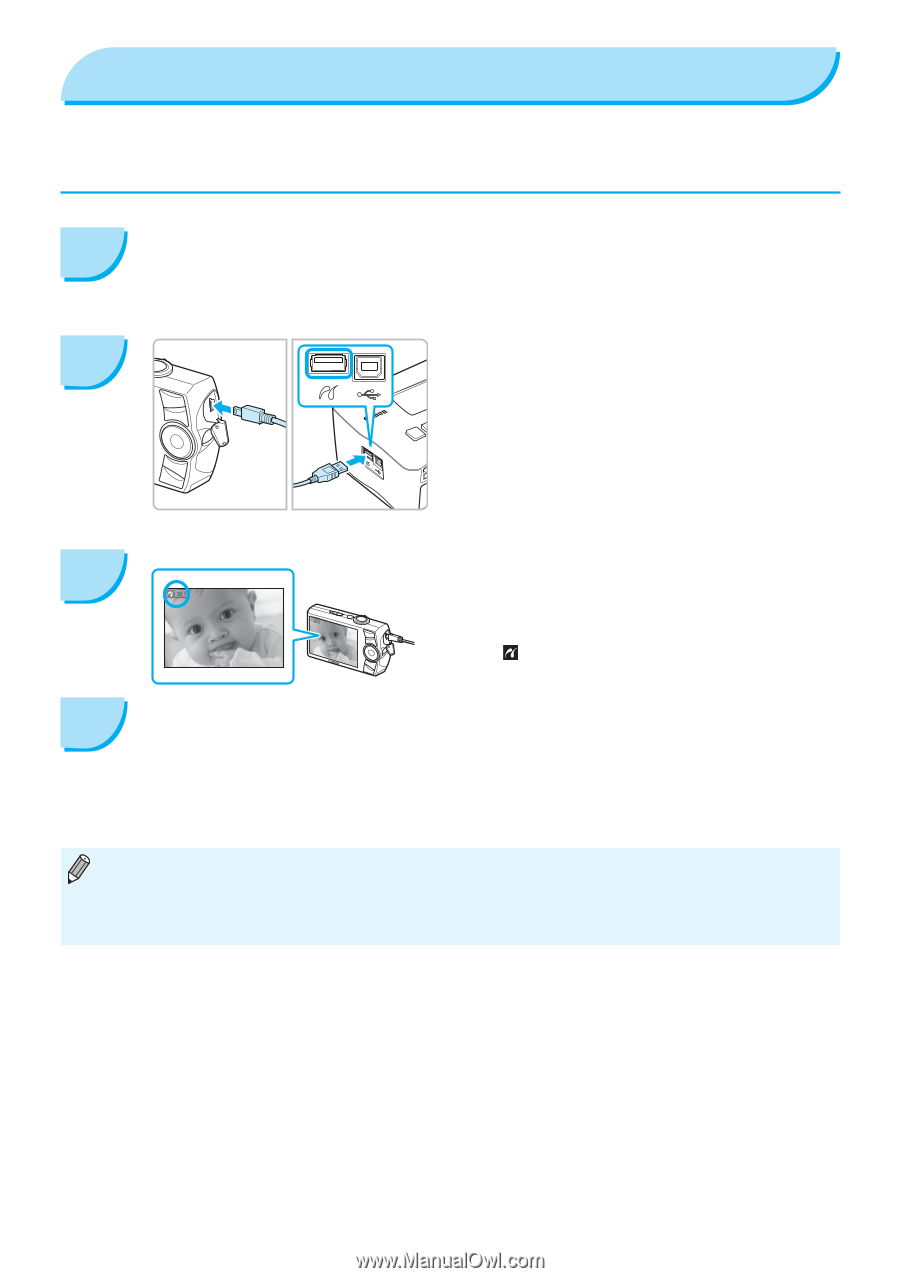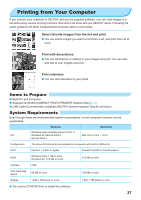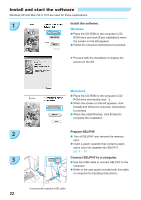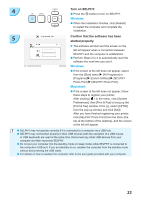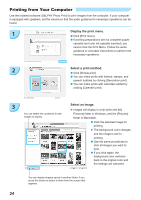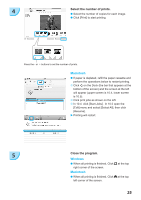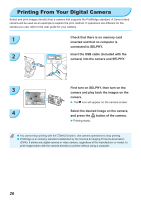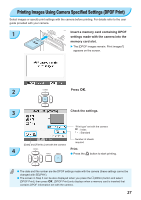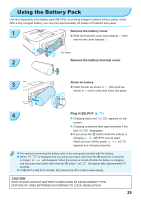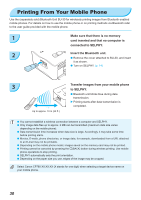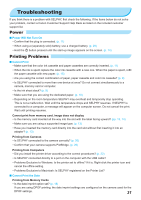Canon SELPHY CP780 SELPHY CP780 Printer User Guide - Page 26
Printing From Your Digital Camera - user guide
 |
View all Canon SELPHY CP780 manuals
Add to My Manuals
Save this manual to your list of manuals |
Page 26 highlights
Printing From Your Digital Camera Select and print images directly from a camera that supports the PictBridge standard. A Canon brand camera will be used as an example to explain the print method. If operations are different for the camera you use, refer to the user guide for your camera. 1 Check that there is no memory card inserted and that no computer is connected to SELPHY. 2 Insert the USB cable (included with the camera) into the camera and SELPHY. 3 First turn on SELPHY, then turn on the camera and play back the images on the camera. The icon will appear on the camera screen. 4 Select the desired image on the camera, and press the p button of the camera. Printing starts. You cannot stop printing with the m(BACK) button. Use camera operations to stop printing. PictBridge is an industry standard established by the Camera & Imaging Products Association (CIPA). It allows any digital camera or video camera, regardless of the manufacturer or model, to print images taken with the camera directly to a printer without using a computer. 26