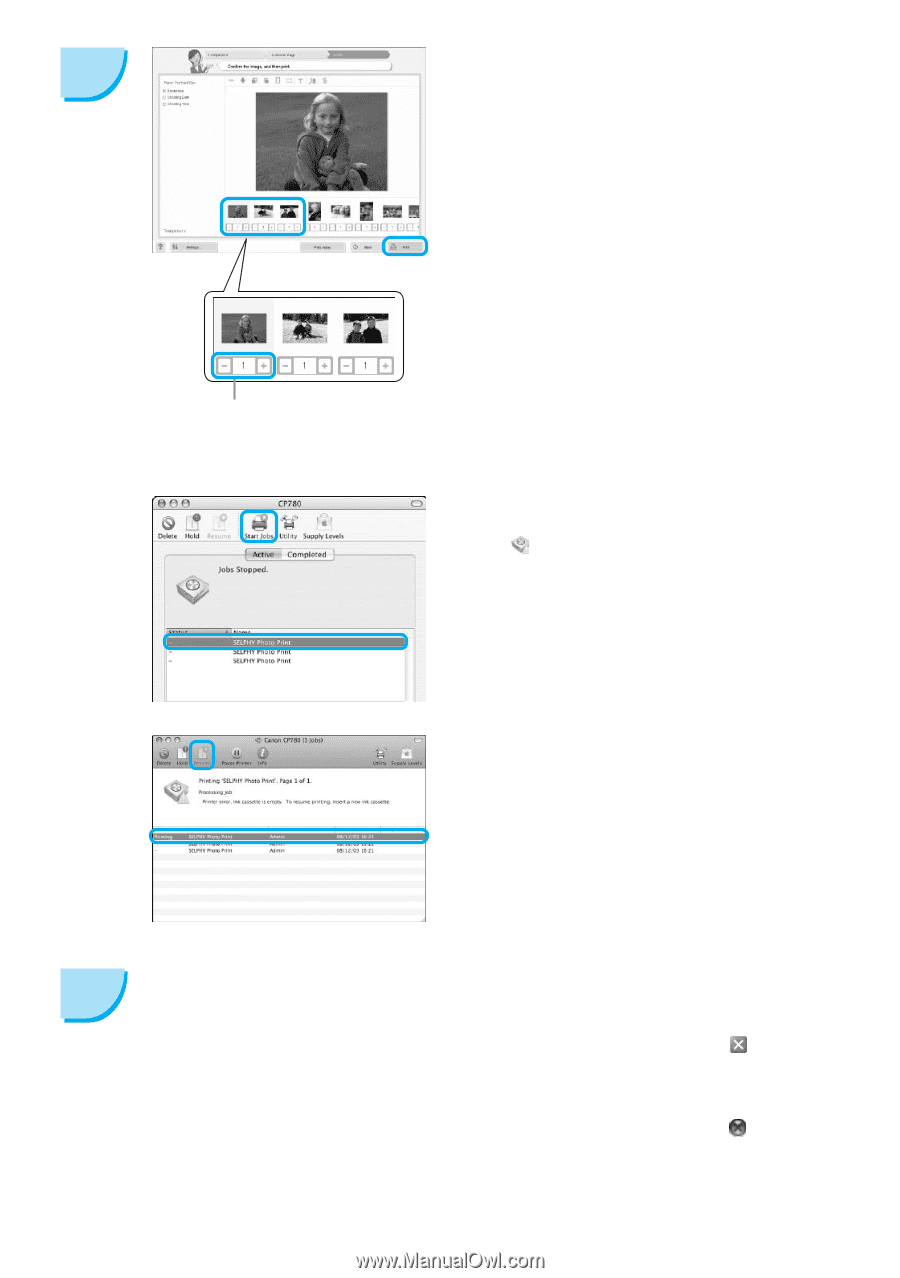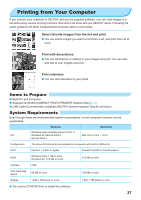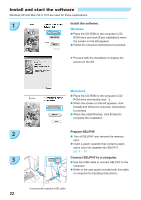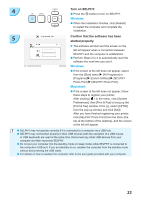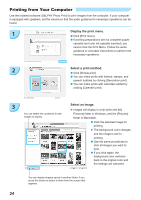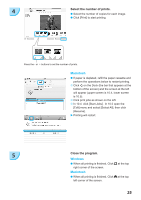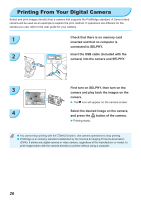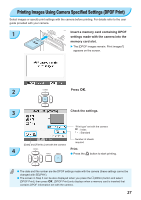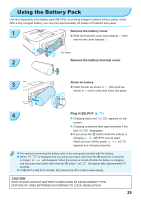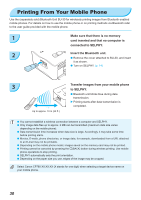Canon SELPHY CP780 SELPHY CP780 Printer User Guide - Page 25
Select the number of prints., Close the program. - windows 8
 |
View all Canon SELPHY CP780 manuals
Add to My Manuals
Save this manual to your list of manuals |
Page 25 highlights
4 Select the number of prints. Select the number of copies for each image. Click [Print] to start printing. Press the - or + buttons to set the number of prints. Macintosh If paper is depleted, refill the paper cassette and perform the operations below to restart printing. Click on the Dock (the bar that appears at the bottom of the screen) and the screen at the left will appear (upper screen is 10.4, lower screen is 10.5). Click print jobs as shown on the left. In 10.4 click [Start Jobs]. In 10.5 open the [Edit] menu and select [Select All], then click [Resume]. Printing will restart. 5 Close the program. Windows When all printing is finished, Click at the top right corner of the screen. Macintosh When all printing is finished, Click at the top left corner of the screen. 25