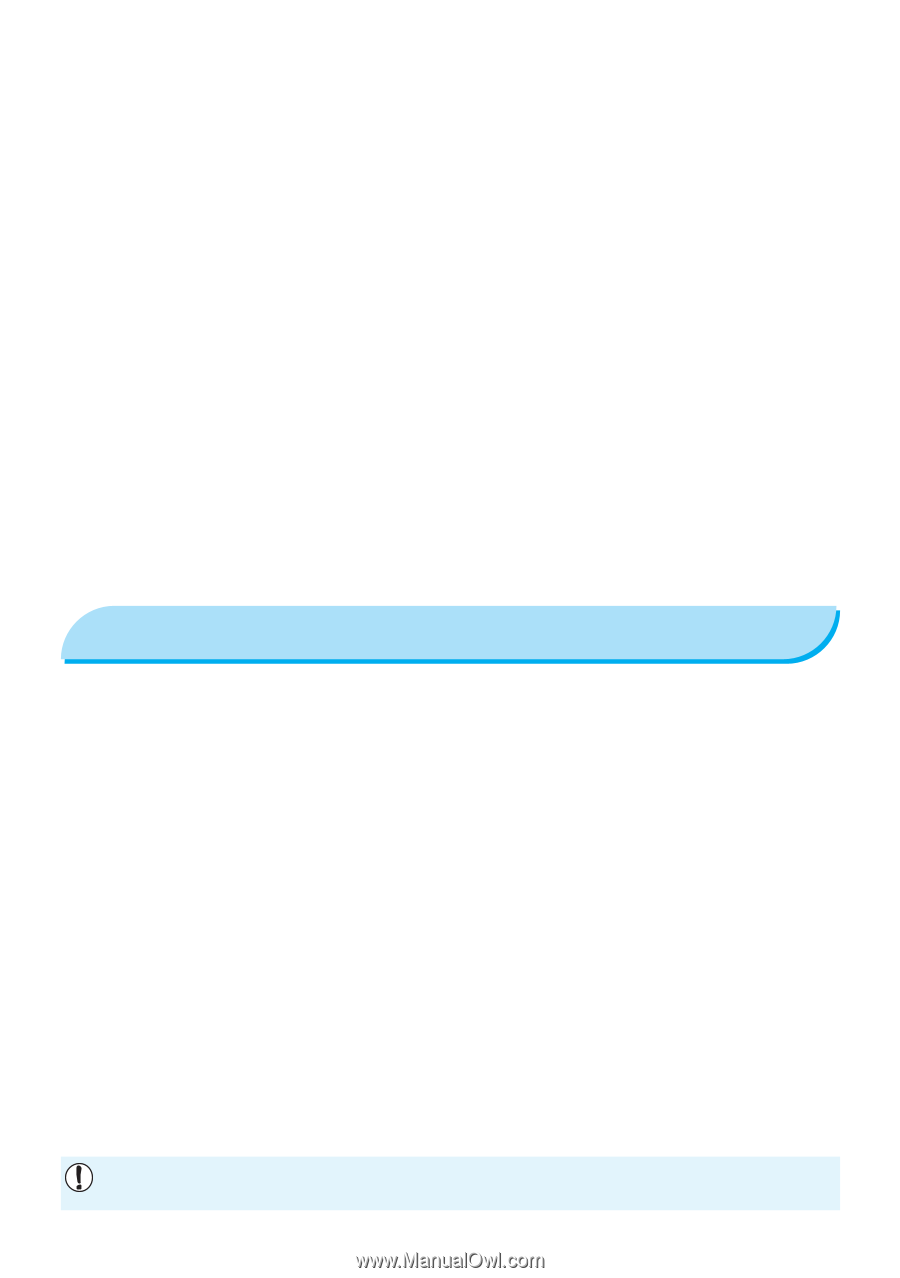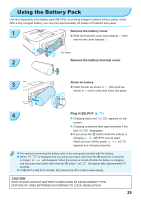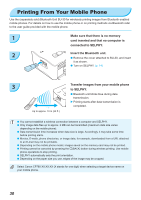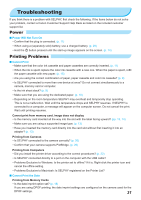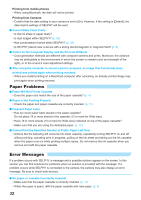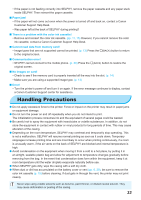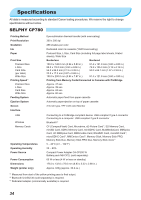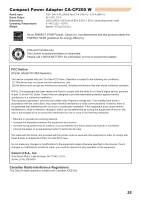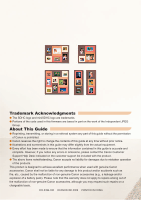Canon SELPHY CP780 SELPHY CP780 Printer User Guide - Page 33
Handling Precautions - battery
 |
View all Canon SELPHY CP780 manuals
Add to My Manuals
Save this manual to your list of manuals |
Page 33 highlights
• If the paper is not feeding correctly into SELPHY, remove the paper cassette and any paper stuck inside SELPHY. Then reinsert the paper cassette. Paper jam! • If the paper will not come out even when the power is turned off and back on, contact a Canon Customer Support Help Desk. • Was paper left at the back of SELPHY during printing? There is a problem with the color ink cassette! • Remove and reinsert the color ink cassette. (pp. 11, 15) However, if you cannot remove the color ink cassette, contact a Canon Customer Support Help Desk. Cannot read data from memory card! • Image types that are not supported cannot be printed. (p. 13) Press the m(BACK) button to return to the original screen. Communication error! • SELPHY cannot connect to the mobile phone. (p. 30) Press the m(BACK) button to restore the original screen. No images on card! • Check to see if the memory card is properly inserted all the way into the slot. (p. 14) • Make sure you are using a supported image type. (p. 13) Error! • Turn the printer's power off and turn it on again. If the error message continues to display, contact a Canon Customer Support center for assistance. Handling Precautions Do not apply excessive force to the printer. Force or impact on the printer may result in paper jams or equipment damage. Do not turn the power on and off repeatedly when you do not intend to print. The initialization process consumes ink and the equivalent of several pages could be wasted. Be careful not to spray the equipment with insecticides or volatile substances. In addition, do not store the equipment in contact with rubber or vinyl products for long periods of time. This may cause alteration of the casing. Depending on the room temperature, SELPHY may overheat and temporarily stop operating. This is not a malfunction. SELPHY will resume normal printing as soon as it cools down. Temporary stoppages increase printing time and are most likely to occur when printing continuously, if a room is unusually warm, if the air vents on the back of SELPHY are blocked and internal temperature is high. Avoid condensation on the equipment when moving it from a cold to a hot place, by putting it in an airtight, sealable plastic bag and allow for adjustment to temperature changes gradually before removing from the bag. In the event that condensation does form within the equipment, keep it at room temperature until the water droplets evaporate naturally before use. When SELPHY gets dirty, wipe the casing with a soft dry cloth. When dust or dirt has accumulated on the battery cover or vent (pp. 6, 29), be sure to remove the color ink cassette (p. 15) before cleaning. If dust gets in through the vent, the printer may not print cleanly. Never wipe using volatile solvents such as benzine, paint thinner, or diluted neutral solvent. They may cause deformation or peeling of the casing. 33