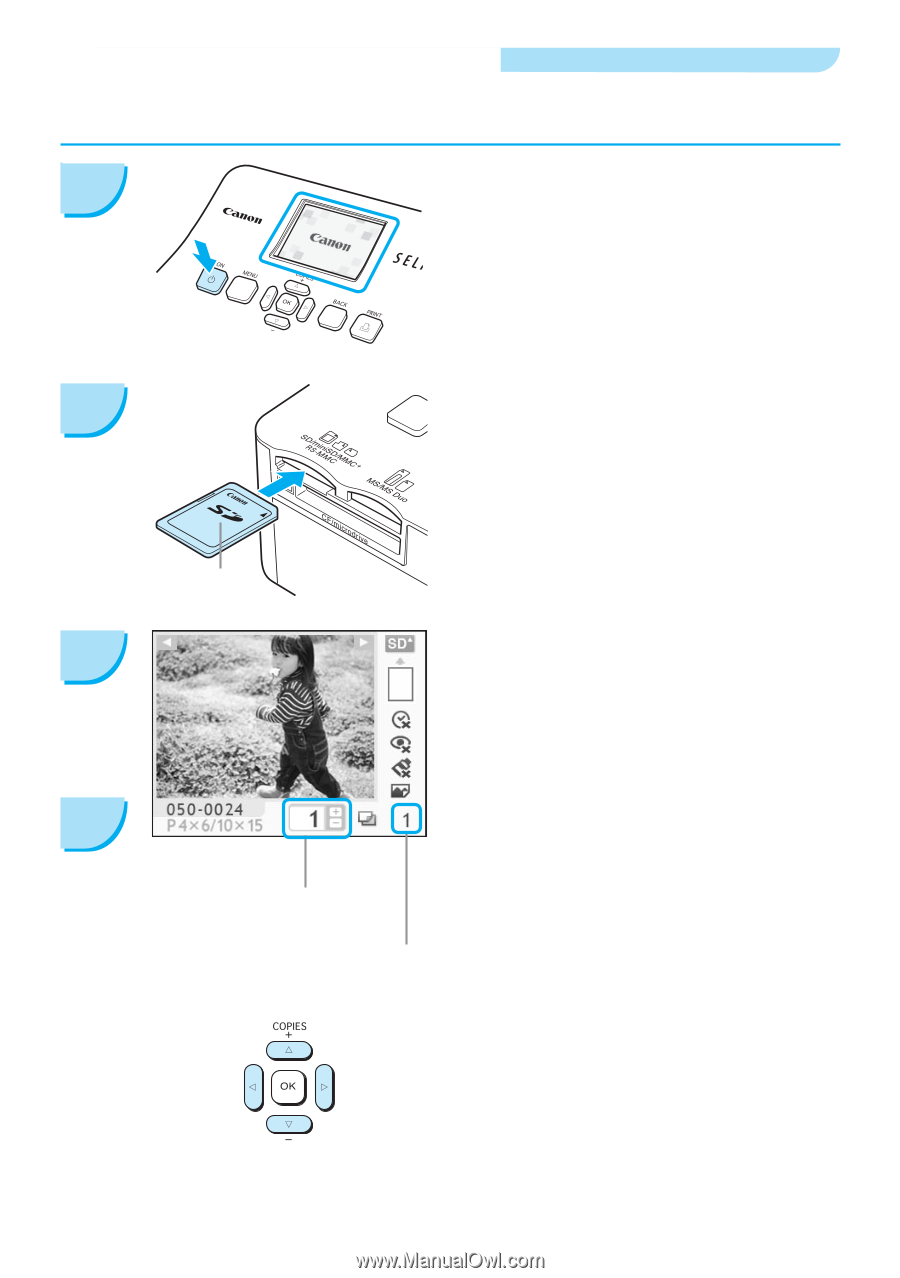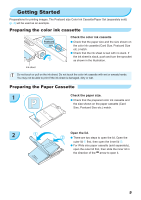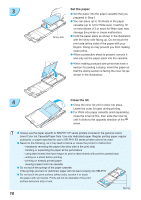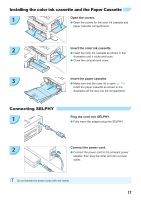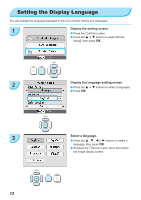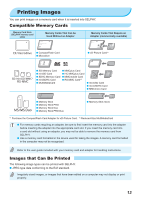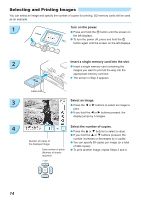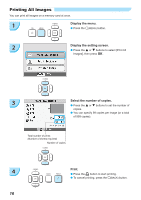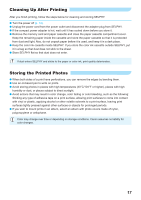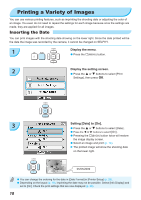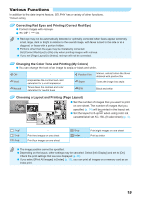Canon SELPHY CP780 SELPHY CP780 Printer User Guide - Page 14
Selecting and Printing Images
 |
View all Canon SELPHY CP780 manuals
Add to My Manuals
Save this manual to your list of manuals |
Page 14 highlights
Selecting and Printing Images You can select an image and specify the number of copies for printing. SD memory cards will be used as an example. 1 Turn on the power. Press and hold the q button until the screen on the left displays. To turn the power off, press and hold the q button again until the screen on the left displays. 2 Insert a single memory card into the slot. Insert a single memory card containing the images you want to print all the way into the appropriate memory card slot. The screen in Step 3 appears. Label side 3 Select an image. Press the l or r buttons to select an image to print. If you hold the l or r buttons pressed, the display jumps by 5 images. 4 Select the number of copies. Press the u or d buttons to select a value. If you hold the u or d buttons pressed, the Number of copies of the displayed image number increases or decreases by 5 copies. You can specify 99 copies per image (or a total of 999 copies). Total number of prints (Number of sheets To print another image, repeat Steps 3 and 4. required) 14