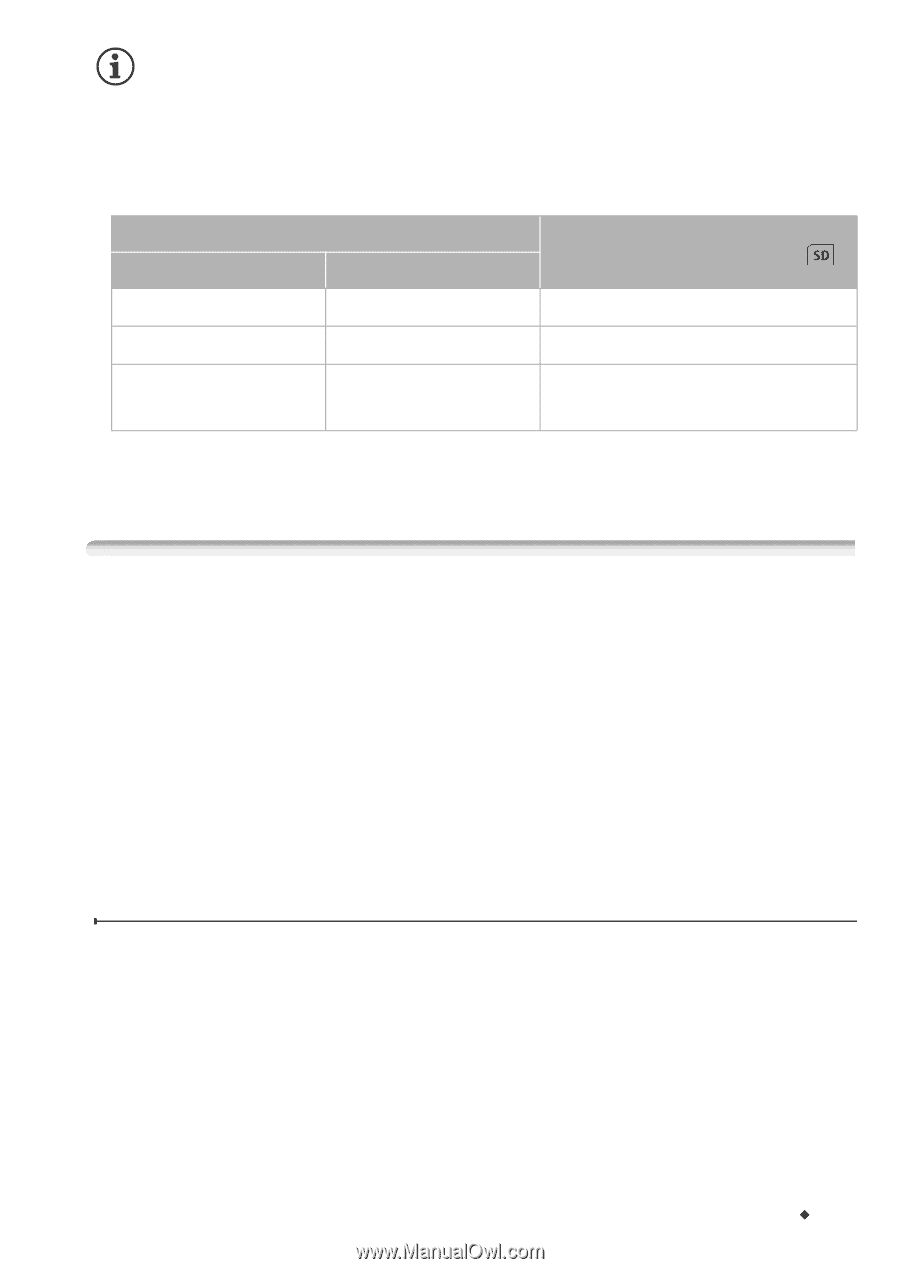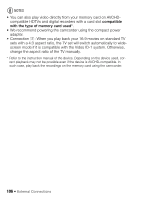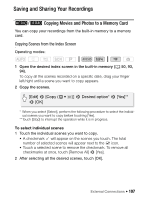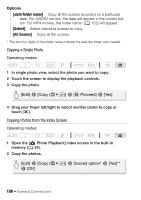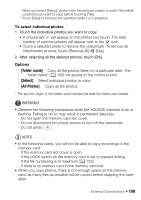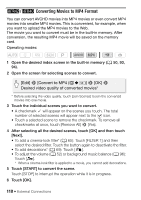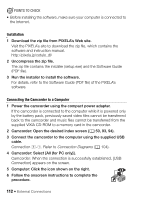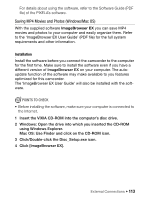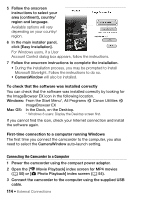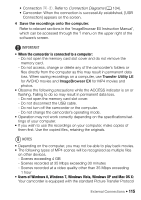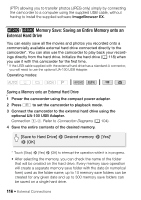Canon VIXIA HF R400 Instruction Manual - Page 111
Saving Recordings on a Computer - software download
 |
View all Canon VIXIA HF R400 manuals
Add to My Manuals
Save this manual to your list of manuals |
Page 111 highlights
NOTES • When you convert movies, the video quality you can choose for the resulting MP4 movie will depend on the video quality of the original movie. Based on the following options, movies in the built-in memory will be converted and then copied to the memory card. Video quality before conversion (&) AVCHD MP4 60P 35 Mbps Video quality after conversion ( ) Cannot be converted. MXP, FXP, LP 24 Mbps, 17 Mbps 24 Mbps, 17 Mbps, 4 Mbps - 4 Mbps The video quality will remain at 4 Mbps. • If you convert AVCHD movies with a frame rate of 60i, the frame rate of the resulting MP4 movie will be 30P. Saving Recordings on a Computer Movies recorded with this camcorder are saved in the built-in memory (6/4 only) or on a memory card. Because space is limited, make sure to save your recordings on a computer on a regular basis. This section explains how to save your recordings on a computer using a USB connection. Use the supplied software Transfer Utility LE for AVCHD movies and the supplied software ImageBrowser EX for MP4 movies. 6/4 Refer to Wi-Fi Functions (A 122) for details on saving your recordings wirelessly. Saving AVCHD Movies (Windows only) With the software Transfer Utility LE, you can save to your computer the scenes you have recorded. Download the software and install it before you connect the camcorder to the computer for the first time. An Internet connection is required to download the software. Perform the following procedures while referring to the supplied 'Transfer Utility LE Startup Guide'. External Connections Š 111