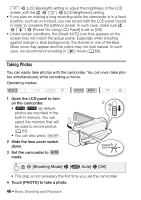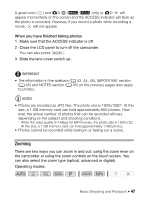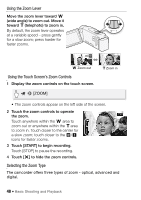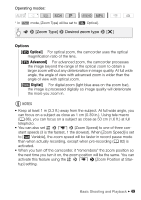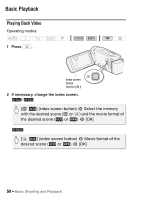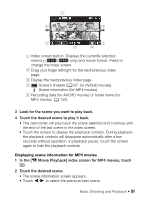Canon VIXIA HF R400 Instruction Manual - Page 51
Displaying scene information for MP4 movies
 |
View all Canon VIXIA HF R400 manuals
Add to My Manuals
Save this manual to your list of manuals |
Page 51 highlights
! Index screen button. Displays the currently selected memory (6/4 only) and movie format. Press to change the index screen. " Drag your finger left/right for the next/previous index page. # Display the next/previous index page. $ Scene's timeline (A 97; for AVCHD movies). I Scene information (for MP4 movies). % Recording date (for AVCHD movies) or folder name (for MP4 movies; A 152). 3 Look for the scene you want to play back. 4 Touch the desired scene to play it back. • The camcorder will play back the scene selected and continue until the end of the last scene in the index screen. • Touch the screen to display the playback controls. During playback, the playback controls will disappear automatically after a few seconds without operation. In playback pause, touch the screen again to hide the playback controls. Displaying scene information for MP4 movies 1 In the [y Movie Playback] index screen for MP4 movies, touch [I]. 2 Touch the desired scene. • The scene information screen appears. • Touch Ï/Ð to select the previous/next scene. Basic Shooting and Playback Š 51