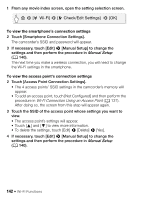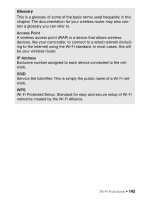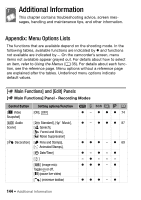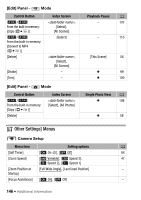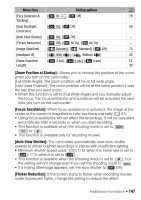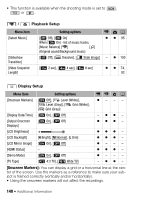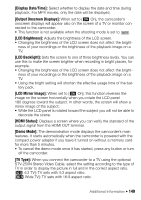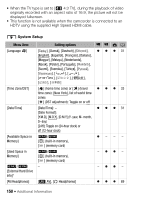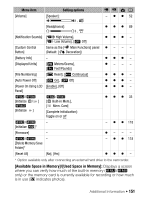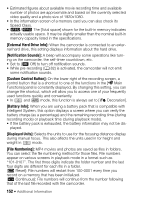Canon VIXIA HF R400 Instruction Manual - Page 147
Zoom Position at Startup], Focus Assistance], Auto Slow Shutter], Flicker Reduction]
 |
View all Canon VIXIA HF R400 manuals
Add to My Manuals
Save this manual to your list of manuals |
Page 147 highlights
Menu item Setting options A [Face Detection & [i On }], [j Off] 76 Tracking] [Auto Backlight [i On], [j Off] 80 Correction] [Auto Slow Shutter] [i On], [j Off] - [Flicker Reduction] [j Off], [: 50 Hz], [; 60 Hz] - [Image Stabilizer] [ Dynamic], [ Standard], [j Off] 75 [Intelligent IS] [È With È], [ Without È] 45 [Video Snapshot [C 2 sec], [D 4 sec], [F 8 sec] 74, Length] 92 [Zoom Position at Startup]: Allows you to choose the position of the zoom when you turn on the camcorder. [Full Wide Angle]: The zoom position will be at full wide angle. [Last Used Position]: The zoom position will be at the same position it was the last time you used zoom. • When this function is set to [Full Wide Angle] and you manually adjust the focus, the focus will be lost and autofocus will be activated the next time you turn on the camcorder. [Focus Assistance]: When focus assistance is activated, the image at the center of the screen is magnified to help you focus manually (A 81). • Using focus assistance will not affect the recordings. It will be cancelled automatically after 4 seconds or when you start recording. • This function is available when the shooting mode is set to SCN , or . • This function is available only for recording movies. [Auto Slow Shutter]: The camcorder automatically uses slow shutter speeds to obtain brighter recordings in places with insufficient lighting. • Minimum shutter speed used: 1/30; 1/12 when the frame rate is set to [»]; 1/15 when it is set to [½]. • This function is available when the shooting mode is set to , but the setting will not change even if you set the shooting mode to . • If a trailing afterimage appears, set the slow shutter to [j Off]. [Flicker Reduction]: If the screen starts to flicker when recording movies under fluorescent lights, change the setting to reduce the effect. Additional Information Š 147