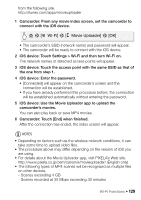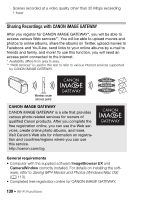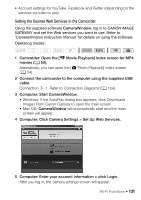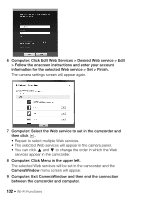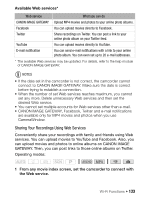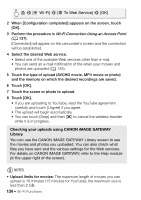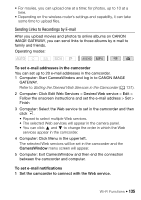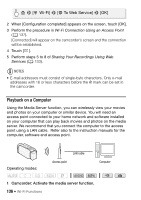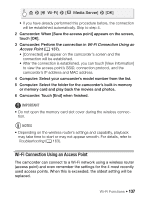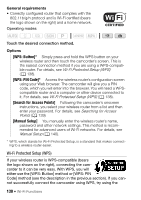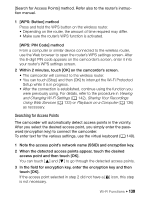Canon VIXIA HF R400 Instruction Manual - Page 134
Wi-Fi], To Web Service]
 |
View all Canon VIXIA HF R400 manuals
Add to My Manuals
Save this manual to your list of manuals |
Page 134 highlights
> [ Wi-Fi] > [ To Web Service] > [OK] 2 When [Configuration completed] appears on the screen, touch [OK]. 3 Perform the procedure in Wi-Fi Connection Using an Access Point (A 137). [Connected] will appear on the camcorder's screen and the connection will be established. 4 Select the desired Web service. • Select one of the available Web services other than e-mail. • You can send an e-mail notification of the when your movies and photos are uploaded (A 135). 5 Touch the type of upload (AVCHD movie, MP4 movie or photo) and the memory on which the desired recordings are saved. 6 Touch [OK]. 7 Touch the scene or photo to upload. 8 Touch [OK]. • If you are uploading to YouTube, read the YouTube agreement carefully and touch [I Agree] if you agree. • The upload will begin automatically. • You can touch [Stop] and then [X] to cancel the wireless transfer while it is in progress. Checking your uploads using CANON iMAGE GATEWAY Library You can use the CANON iMAGE GATEWAY Library screen to see the movies and photos you uploaded. You can also check what files you have sent and the various settings for the Web services. For details on CANON iMAGE GATEWAY, refer to the Help module (in the upper right of the screen). NOTES • Upload limits for movies: The maximum length of movies you can upload is 10 minutes (15 minutes for YouTube); the maximum size is less than 2 GB. 134 Š Wi-Fi Functions