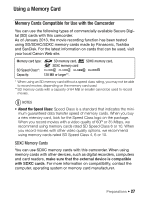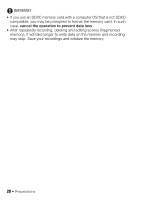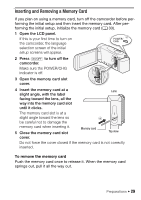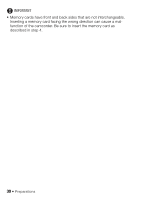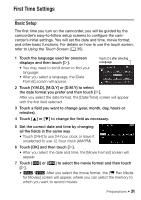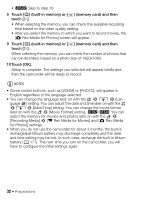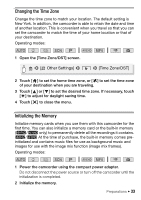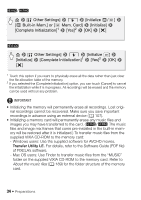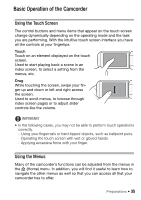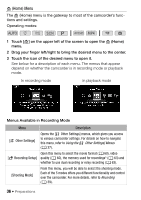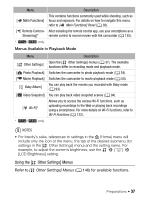Canon VIXIA HF R400 Instruction Manual - Page 32
Rec Media for Movies] - memory card
 |
View all Canon VIXIA HF R400 manuals
Add to My Manuals
Save this manual to your list of manuals |
Page 32 highlights
• 7 Skip to step 10. 8 Touch [&] (built-in memory) or [ ] (memory card) and then touch [æ]. • When selecting the memory, you can check the available recording time based on the video quality setting. • After you select the memory to which you want to record movies, the [{ Rec Media for Photos] screen will appear. 9 Touch [&] (built-in memory) or [ ] (memory card) and then touch [æ]. When selecting the memory, you can check the number of photos that can be recorded, based on a photo size of 1920x1080. 10 Touch [OK]. Setup is complete. The settings you selected will appear briefly and then the camcorder will be ready to record. NOTES • Some control buttons, such as [ZOOM] or [PHOTO], will appear in English regardless of the language selected. • You can change the language later on with the > q > [Lan- guage ] setting. You can adjust the date and time later on with the > q > [Date/Time] setting. You can change the movie format later on with the > [Movie Format] setting. 6/4 You can select the memory for movies and photos later on with the > [Recording Media] > [v Rec Media for Movies] and [{ Rec Media for Photos] settings. • When you do not use the camcorder for about 3 months, the built-in rechargeable lithium battery may discharge completely and the date and time setting may be lost. In such case, recharge the built-in lithium battery (A 177). The next time you turn on the camcorder, you will have to configure the initial settings again. 32 Š Preparations