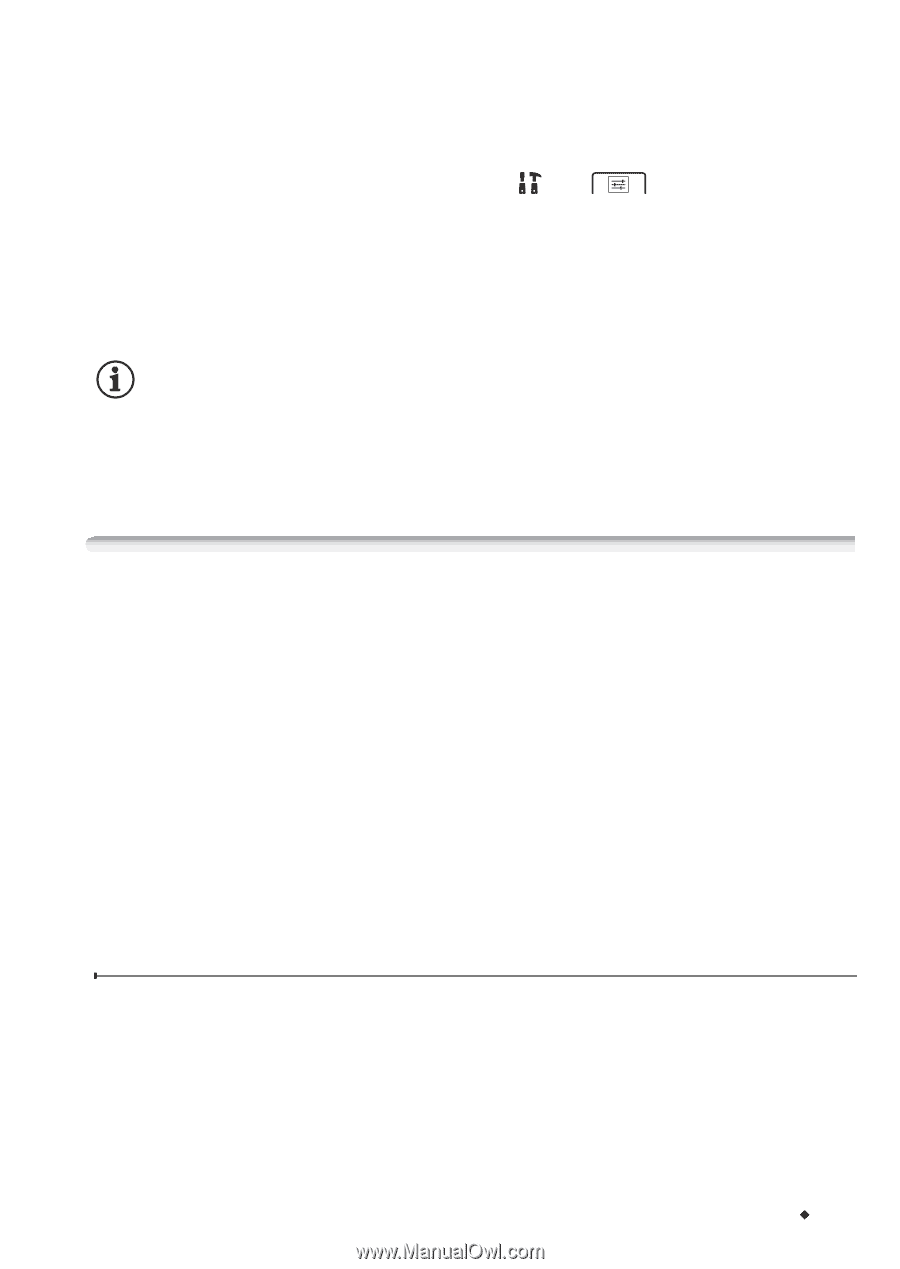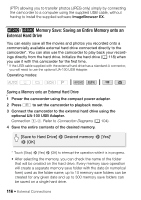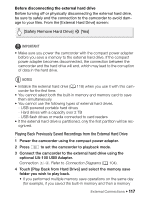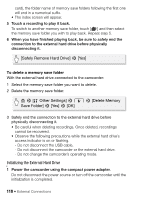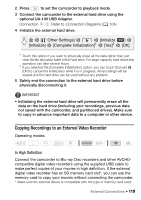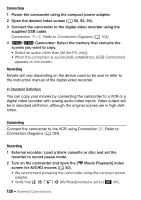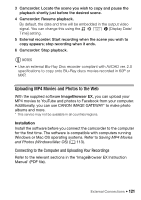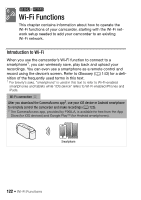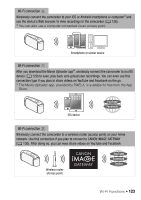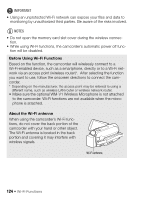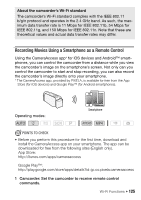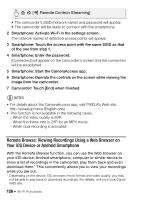Canon VIXIA HF R400 Instruction Manual - Page 121
Uploading MP4 Movies and Photos to the Web - youtube
 |
View all Canon VIXIA HF R400 manuals
Add to My Manuals
Save this manual to your list of manuals |
Page 121 highlights
3 Camcorder: Locate the scene you wish to copy and pause the playback shortly just before the desired scene. 4 Camcorder: Resume playback. By default, the date and time will be embedded in the output video signal. You can change this using the > > [Display Date/ Time] setting. 5 External recorder: Start recording when the scene you wish to copy appears; stop recording when it ends. 6 Camcorder: Stop playback. NOTES • Use an external Blu-Ray Disc recorder compliant with AVCHD ver. 2.0 specifications to copy onto Blu-Ray discs movies recorded in 60P or MXP. Uploading MP4 Movies and Photos to the Web With the supplied software ImageBrowser EX, you can upload your MP4 movies to YouTube and photos to Facebook from your computer. Additionally, you can use CANON iMAGE GATEWAY* to make photo albums and more. * This service may not be available in all countries/regions. Installation Install the software before you connect the camcorder to the computer for the first time. The software is compatible with computers running Windows or Mac OS operating systems. Refer to Saving MP4 Movies and Photos (Windows/Mac OS) (A 113). Connecting to the Computer and Uploading Your Recordings Refer to the relevant sections in the 'ImageBrowser EX Instruction Manual' (PDF file). External Connections Š 121