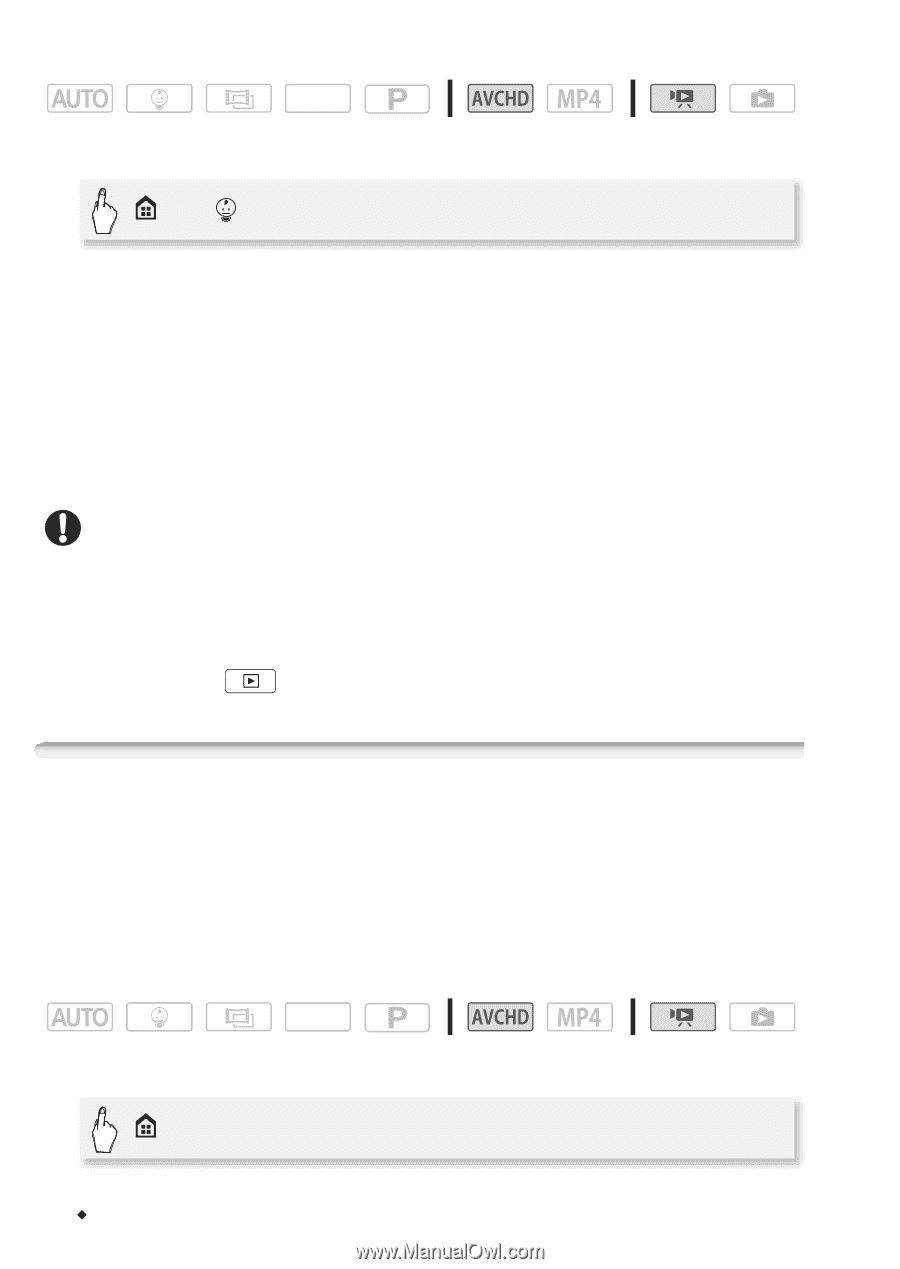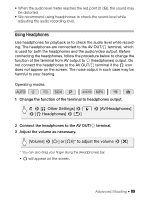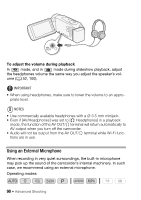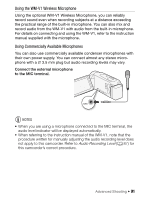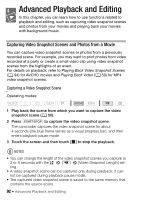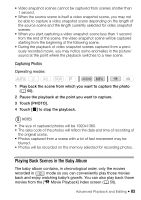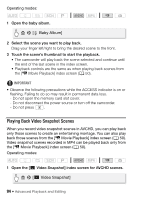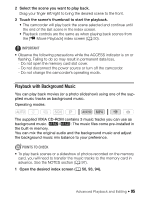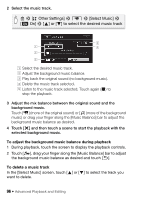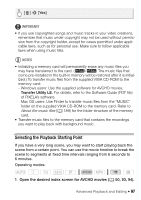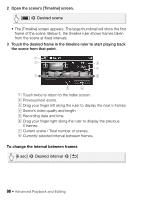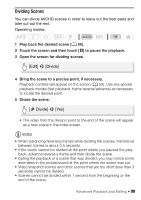Canon VIXIA HF R400 Instruction Manual - Page 94
Playing Back Video Snapshot Scenes
 |
View all Canon VIXIA HF R400 manuals
Add to My Manuals
Save this manual to your list of manuals |
Page 94 highlights
Operating modes: SCN 1 Open the baby album. > [ Baby Album] 2 Select the scene you want to play back. Drag your finger left/right to bring the desired scene to the front. 3 Touch the scene's thumbnail to start the playback. • The camcorder will play back the scene selected and continue until the end of the last scene in the index screen. • Playback controls are the same as when playing back scenes from the [y Movie Playback] index screen (A 50). IMPORTANT • Observe the following precautions while the ACCESS indicator is on or flashing. Failing to do so may result in permanent data loss. - Do not open the memory card slot cover. - Do not disconnect the power source or turn off the camcorder. - Do not press . Playing Back Video Snapshot Scenes When you record video snapshot scenes in AVCHD, you can play back only those scenes to create an entertaining montage. You can also play back those scenes from the [y Movie Playback] index screen (A 50). Video snapshot scenes recorded in MP4 can be played back only from the [y Movie Playback] index screen (A 50). Operating modes: SCN 1 Open the [¦ Video Snapshot] index screen for AVCHD scenes. > [¦ Video Snapshot] 94 Š Advanced Playback and Editing