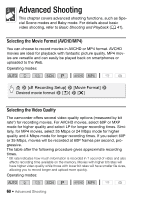Canon VIXIA HF R400 Instruction Manual - Page 57
Select], All Scenes] - specifications
 |
View all Canon VIXIA HF R400 manuals
Add to My Manuals
Save this manual to your list of manuals |
Page 57 highlights
To delete all the scenes recorded on a specific date, drag your finger left/right until a scene you want to delete appears. 2 Delete the scenes. [Edit] > [Delete] > Desired option* > [Yes]** > [OK] * When you select [Select], perform the following procedure to select the individual scenes you want to delete before touching [Yes]. ** Touch [Stop] to interrupt the operation while it is in progress. Some scenes may be deleted nevertheless. To select individual scenes 1 Touch on the individual scenes you want to delete. • A checkmark ! will appear on the scenes you touch. The total number of selected scenes will appear next to the " icon. • Touch a selected scene to remove the checkmark. To remove all checkmarks at once, touch [Remove All] > [Yes]. 2 After selecting all the desired scenes, touch [OK]. Options [date/folder name] Delete all the scenes recorded on a particular date. For AVCHD movies, the date will appear in the control button. For MP4 movies, the folder name* (A 152) will appear. [Select] Select individual scenes to delete. [All Scenes] Delete all the scenes. * The last four digits of the folder name indicate the date the folder was created. IMPORTANT • Be careful when deleting recordings. Once deleted, scenes cannot be recovered. • Save copies of important scenes before deleting them (A 111). • Observe the following precautions while the ACCESS indicator is on or flashing (while scenes are being deleted). - Do not open the memory card slot cover. - Do not disconnect the power source or turn off the camcorder. - Do not change the camcorder's operating mode. Basic Shooting and Playback Š 57