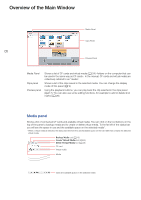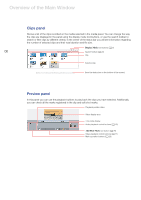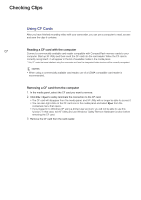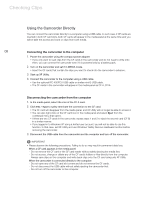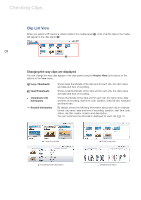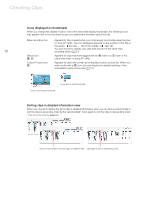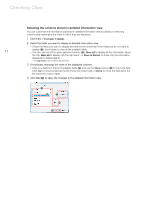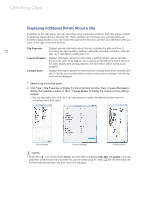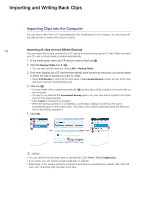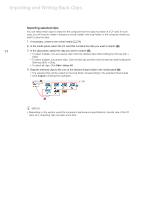Canon XF305 Canon XF Utility (Windows) Version 1.0 Instruction Manual - Page 10
Icons displayed on thumbnails, Sorting clips in detailed information view
 |
View all Canon XF305 manuals
Add to My Manuals
Save this manual to your list of manuals |
Page 10 highlights
Checking Clips Icons displayed on thumbnails When you change the display mode to one of the views that display thumbnails, the following icons may appear next to the thumbnail to give you additional information about the clip. Relay recording icon Appears for clips created when you continuously record video spanning two , , or more CF cards. The icon displayed depends on the position of the clip in the series: first clip, clip in the middle, or last clip. You can choose to display only clips that are part of the same relay 10 recording series (0 21). Status icon j, Z Appears for clips that were tagged with an j mark or a Z mark in the camcorder itself, or using XF Utility. Custom Picture icon k Appears for clips that contain an embedded custom picture file. When you select a clip with a k icon, you can display the detailed settings of the embedded custom picture file (0 12). Icons next to large thumbnails Icons next to small thumbnails Sorting clips in detailed information view When you choose to display the list of clips in detailed information view, you can click a column's title to sort the clips in ascending order by the selected field*. Click again to sort the clips in descending order. * Clips cannot be sorted by Status field. Click a column's title to sort the clips by a different field Click again to sort in descending order