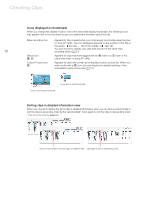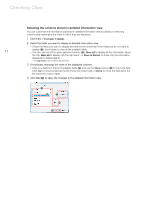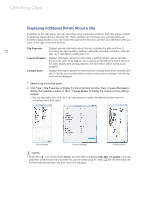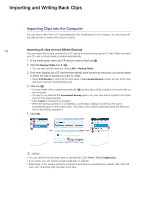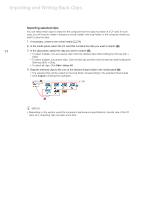Canon XF305 Canon XF Utility (Windows) Version 1.0 Instruction Manual - Page 15
Writing Back Clips onto the Camcorder or CF Cards
 |
View all Canon XF305 manuals
Add to My Manuals
Save this manual to your list of manuals |
Page 15 highlights
Importing and Writing Back Clips Writing Back Clips onto the Camcorder or CF Cards You can transfer clips from the computer back onto a CF card in the camcorder or in a card reader connected to the computer. 1. In the media panel, select the virtual media that contains the clips you want to write back (³). 2. In the clips panel, select the clips you want to write back (·). • Use Shift + Click or Ctrl + Click to select multiple clips or click Edit > Select All to select all clips. 15 3. Drag the selected clips to the icon of the desired CF card in the media panel (»). • To write clips back onto the camcorder, connect the camcorder to the computer and select a CF card in the camcorder. • The selected clips will be copied to the CF card. • Click Cancel to interrupt the operation. • You can also use the menu by clicking Edit > Copy and Edit > Paste. » · ³ IMPORTANT • While writing back to the camcorder clips that were previously saved on the computer, please observe the following precautions. Failing to do so may result in corrupted clips that cannot be played back on the camcorder. - Do not remove the CF card and do not remove the CF card reader from the computer. - Do not open any of the CF card slot covers on the camcorder. - Do not disconnect the USB cable. - Do not turn off the camcorder or the computer. NOTES • Initialize the CF card using the camcorder before writing back the clips to the CF card. If you initialize the CF card using a computer or another device, you will not be able to use it for recording or playback with the camcorder. • When using a commercially available card reader, use of a UDMA-compatible card reader is recommended. • Depending on the system used (the computer's performance specifications, transfer rate of the CF card, etc.), writing back clips can take some time. • To be able to write back clips to the camcorder, power the camcorder using the compact power adapter and only then connect it to the computer. Clips cannot be written back to the camcorder if it was connected to the computer while it was powered only by a battery pack.