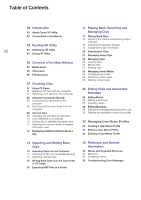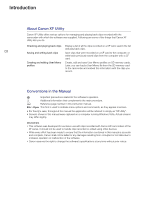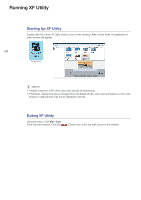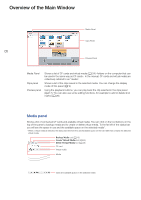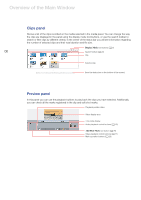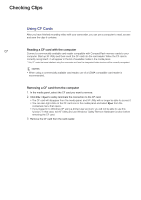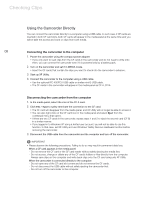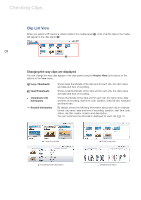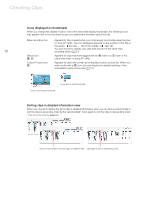Canon XF305 Canon XF Utility (Windows) Version 1.0 Instruction Manual - Page 5
Media panel
 |
View all Canon XF305 manuals
Add to My Manuals
Save this manual to your list of manuals |
Page 5 highlights
Overview of the Main Window Overview of the Main Window 05 Media Panel Clips Panel Preview Panel Media Panel Clips panel Preview panel Shows a list of CF cards and virtual media (0 24) -folders on the computer that can be used in the same way as CF cards-. In the manual, CF cards and virtual media are collectively referred to as "media". Shows a list of the clips saved in the selected media. You can change the display mode of this panel (0 9). Using the playback buttons, you can play back the clip selected in the clips panel (0 17). You can also use some editing functions, for example to add or delete shot marks (0 26). Media panel Shows a list of connected CF cards and available virtual media. You can click on the tool buttons on the top of the panel to backup media and to create or delete virtual media. To the far left of the status bar you will see the space in use and the available space on the selected media*. * When a virtual media is selected, the status bar will show the used/available space on the hard disk that contains the selected virtual media. Backup Media tool (0 13) Create Virtual Media tool (0 24) Delete Virtual Media tool (0 25) CF card Virtual media Media Used and available space on the selected media