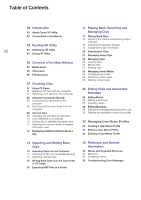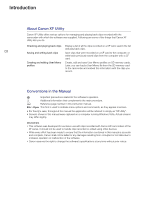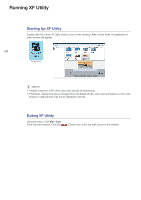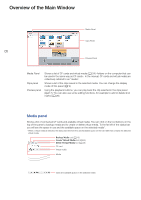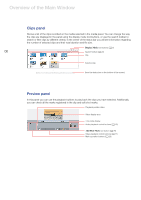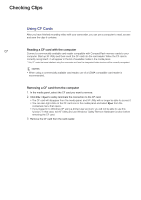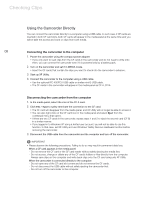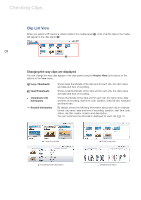Canon XF305 Canon XF Utility (Windows) Version 1.0 Instruction Manual - Page 4
Starting Up XF Utility, Exiting XF Utility
 |
View all Canon XF305 manuals
Add to My Manuals
Save this manual to your list of manuals |
Page 4 highlights
Running XF Utility Starting Up XF Utility RunningXFUtility Double-click the Canon XF Utility shortcut icon on the desktop. After a short while, the application's main window will appear. 04 Double-click NOTES • Multiple instances of XF Utility cannot be opened simultaneously. • If Windows' display font size is changed from the default 96 dpi, some text and buttons on the main window or dialog boxes may not be displayed correctly. Exiting XF Utility Using the menu: Click File > Exit. From the main window: Click the (Close) icon on the top right corner of the window.

Running XF Utility
4
Running XF Utility
Starting Up XF Utility
Double-click the Canon XF Utility shortcut icon on the desktop. After a short while, the application’s
main window will appear.
NOTES
•
Multiple instances of XF Utility cannot be opened simultaneously.
•
If Windows’ display font size is changed from the default 96 dpi, some text and buttons on the main
window or dialog boxes may not be displayed correctly.
Exiting XF Utility
Using the menu: Click
File > Exit
.
From the main window: Click the
(Close) icon on the top right corner of the window.
Double-click
0