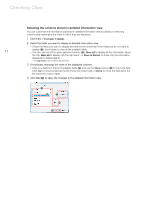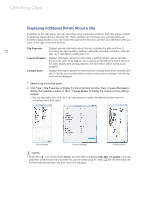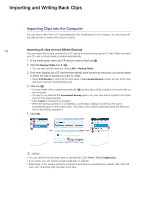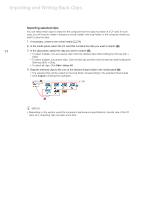Canon XF305 Canon XF Utility (Windows) Version 1.0 Instruction Manual - Page 16
Exporting MXF Files to a Folder - software
 |
View all Canon XF305 manuals
Add to My Manuals
Save this manual to your list of manuals |
Page 16 highlights
Importing and Writing Back Clips Exporting MXF Files to a Folder You can export MXF stream files* of your clips and save them on a local folder on the computer. You can edit these files with any non-linear editing (NLE) software that supports Canon MXF files. For details about using MXF stream files, refer to the instruction manual of the video editing software. * MXF (Material eXchange Format) is an SMPTE-defined container specification that includes video, audio, metadata and other information. 1. In the media panel, select the media that contains the clips whose MXF stream files you want to 16 export (³). 2. In the clips panel, select the desired clips (·). • Use Shift + Click or Ctrl + Click to select multiple clips or click Edit > Select All to select all clips. 3. Click Edit > Export to MXF. • A folder will be created automatically and the MXF files of the selected clips will be copied to the local folder. • Click Cancel to interrupt the operation. • When the operation is completed, a confirmation dialog box will show the name automatically given to the local folder (ᕣ). (The folder name represents the date and time of the copy operation.) 4. Click OK. · ³ » NOTES • You can select the local folder used to export MXF files. Click Tools > User Configuration.