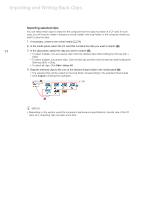Canon XF305 Canon XF Utility (Windows) Version 1.0 Instruction Manual - Page 19
Changing the clip's thumbnail
 |
View all Canon XF305 manuals
Add to My Manuals
Save this manual to your list of manuals |
Page 19 highlights
Playing Back, Searching and Managing Clips Changing the clip's thumbnail By default the image used for the thumbnails displayed in the clips panel is the first frame from the clip. However, if you prefer so, you can select a different frame to use as the thumbnail image. 1. In the clips panel, select the clip whose thumbnail you want to change. 2. In the preview panel, pause the playback at the frame you want to use as the thumbnail's image. 3. Click Edit > Set Thumbnail Picture. 19 NOTES • In some cases, the actual frame used for the thumbnail's image may be off by up to 0.5 second from the selected frame.

Playing Back, Searching and Managing Clips
19
Changing the clip’s thumbnail
By default the image used for the thumbnails displayed in the clips panel is the first frame from the clip.
However, if you prefer so, you can select a different frame to use as the thumbnail image.
1.
In the clips panel, select the clip whose thumbnail you want to change.
2.
In the preview panel, pause the playback at the frame you want to use as the thumbnail’s image.
3.
Click
Edit > Set Thumbnail Picture
.
NOTES
•
In some cases, the actual frame used for the thumbnail’s image may be off by up to 0.5 second from
the selected frame.