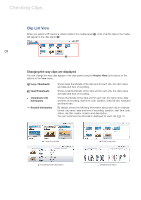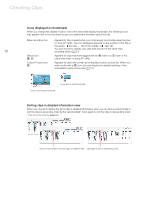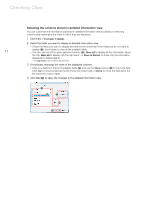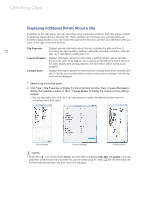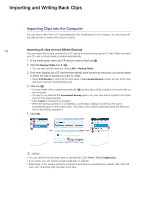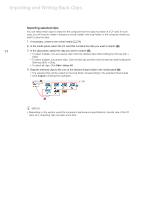Canon XF305 Canon XF Utility (Windows) Version 1.0 Instruction Manual - Page 14
Importing and Writing Back Clips
 |
View all Canon XF305 manuals
Add to My Manuals
Save this manual to your list of manuals |
Page 14 highlights
Importing and Writing Back Clips Importing selected clips You can select which clips to import to the computer from the clips recorded on a CF card. In such case, you will need to create in advance a virtual media in the local folder on the computer where you want to save the clips. 1. If necessary, create a new virtual media (0 24). 2. In the media panel, select the CF card that contains the clips you want to import (³). 14 3. In the clips panel, select the clips you want to import (·). • To select multiple, non-successive clips: Click the desired clips while holding the Ctrl key (Ctrl + Click). • To select multiple, successive clips: Click the first clip and then click the last clip while holding the Shift key (Shift + Click). • To select all clips: Click Edit > Select All. 4. Drag the selected clips to the icon of the desired virtual media in the media panel (»). • The selected clips will be copied to the local folder corresponding to the selected virtual media. • Click Cancel to interrupt the operation. ³ · » NOTES • Depending on the system used (the computer's performance specifications, transfer rate of the CF card, etc.), importing clips can take some time.