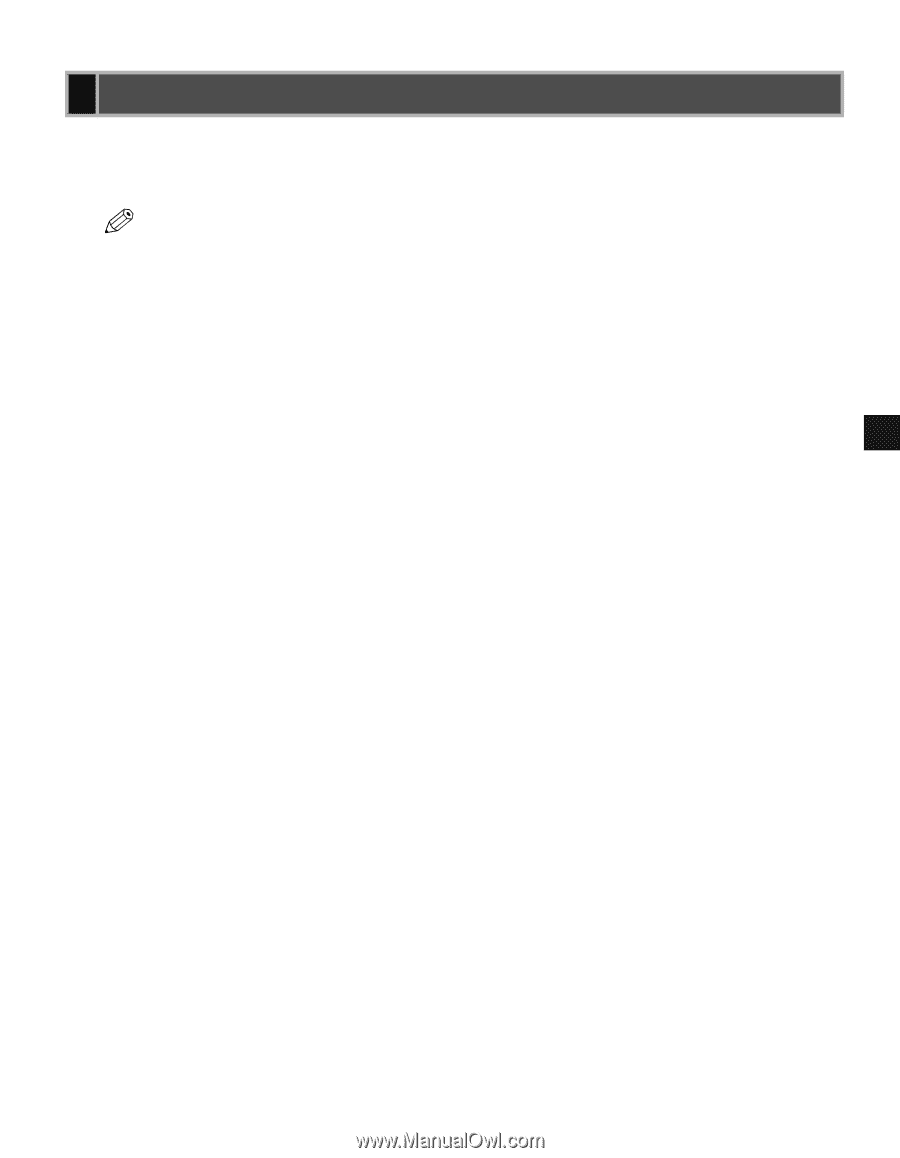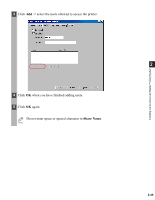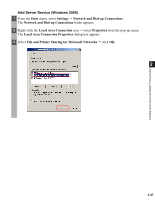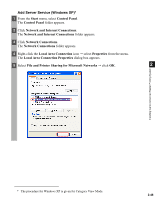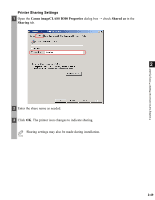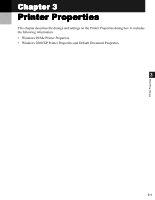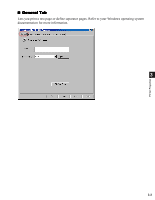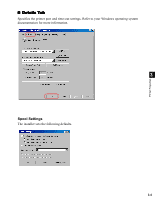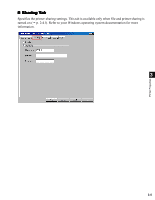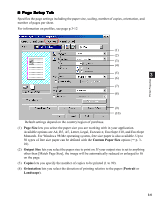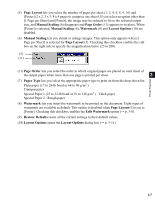Canon imageCLASS D340 imageCLASS D320/D340 Printer Guide - Page 63
Windows 98/Me Printer Properties, Print, Properties, Canon imageCLASS D300 Properties, Printers
 |
View all Canon imageCLASS D340 manuals
Add to My Manuals
Save this manual to your list of manuals |
Page 63 highlights
Windows 98/Me Printer Properties With CARPS, you initiate printing as you normally would from a Windows application. From the Print dialog box, usually accessed from an application's File menu, you can select Properties to proceed to the Canon imageCLASS D300 Properties dialog box and its printing options. • You can also open the Properties dialog box from the Printers folder by rightNOTE clicking the Canon imageCLASS D300 icon and clicking Properties from the pop- up menu. • The number of tabs displayed in the Properties dialog box will vary, depending on the type of operating system you are using and the method you use to access Properties. • The screen shots shown are from Windows 98. • The method you use to access the dialog boxes determines how long the printing options remain in effect: 3 Printer Properties - If you start from an application's Print command, your choices apply only to that print job. They will not be stored when you close the application. - If you start from the Printers folder, the settings apply to all Windows applications and remain in effect until you change those settings. • For more information about the following features, see the online Help. To display the online help, select the item you want more information about and press F1, or click ? in the title bar and then select the item of interest. 3-2