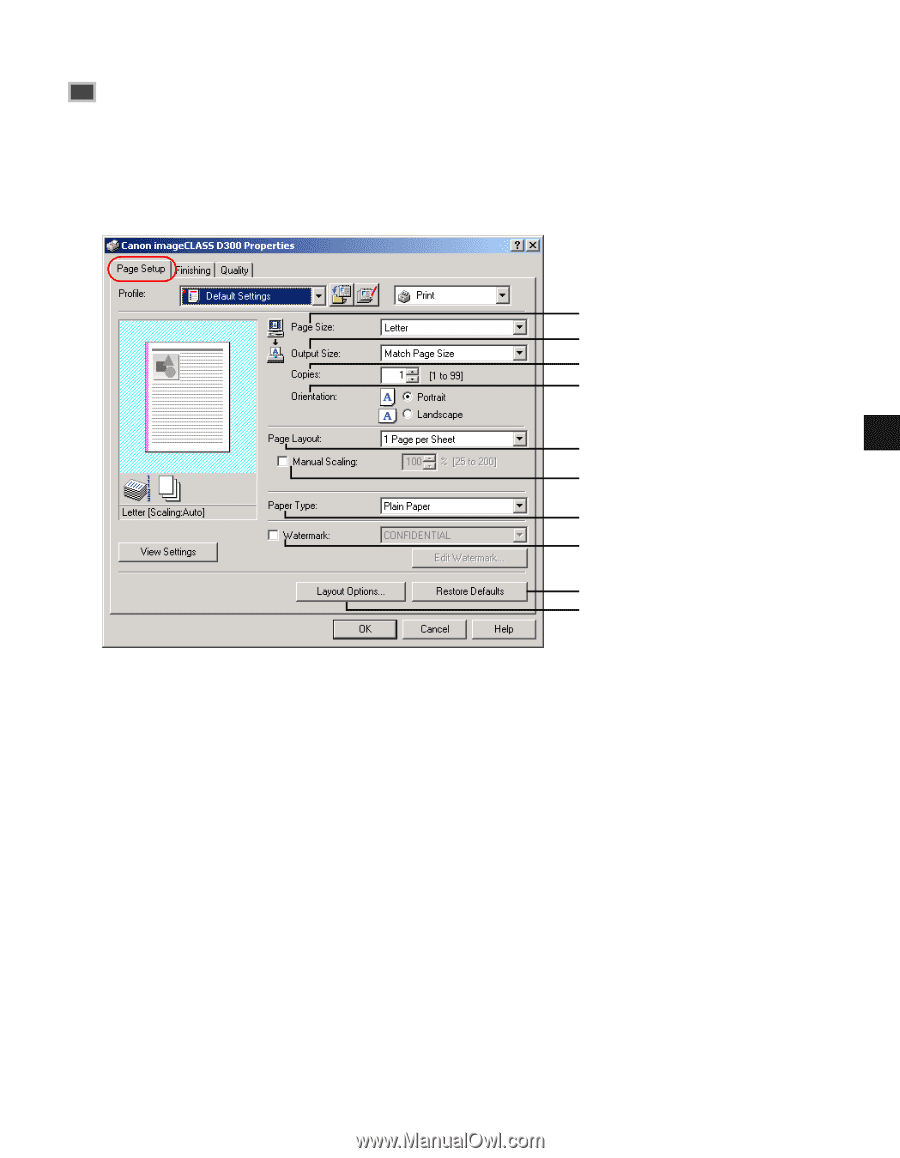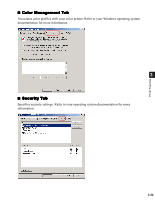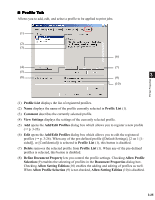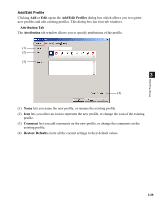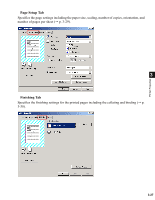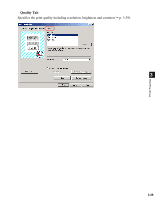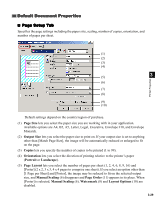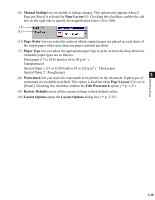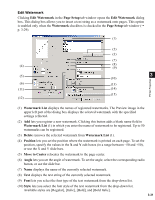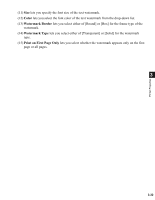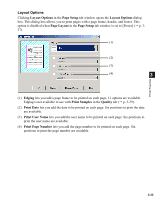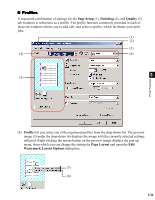Canon imageCLASS D340 imageCLASS D320/D340 Printer Guide - Page 90
Default Document Properties, Size, Output Size, Copies, Orientation, Portrait, Landscape
 |
View all Canon imageCLASS D340 manuals
Add to My Manuals
Save this manual to your list of manuals |
Page 90 highlights
Default Document Properties I Page Setup Tab Specifies the page settings including the paper size, scaling, number of copies, orientation, and number of pages per sheet. (1) (2) (3) (4) Printer Properties (5) 3 (6) (7) (8) (9) (10) Default settings depend on the country/region of purchase. (1) Page Size lets you select the paper size you are working with in your application. Available options are A4, B5, A5, Letter, Legal, Executive, Envelope #10, and Envelope Monarch. (2) Output Size lets you select the paper size to print on. If your output size is set to anything other than [Match Page Size], the image will be automatically reduced or enlarged to fit on the page. (3) Copies lets you specify the number of copies to be printed (1 to 99). (4) Orientation lets you select the direction of printing relative to the printer's paper (Portrait or Landscape). (5) Page Layout lets you select the number of pages per sheet (1, 2, 4, 6, 8, 9, 16) and [Poster] (2 x 2, 3 x 3, 4 x 4 pages to comprise one sheet). If you select an option other than [1 Page per Sheet] and [Poster], the image may be reduced to fit on the selected output size, and Manual Scaling (6) disappears and Page Order (11) appears in its place. When [Poster] is selected, Manual Scaling (6), Watermark (8) and Layout Options (10) are disabled. 3-29