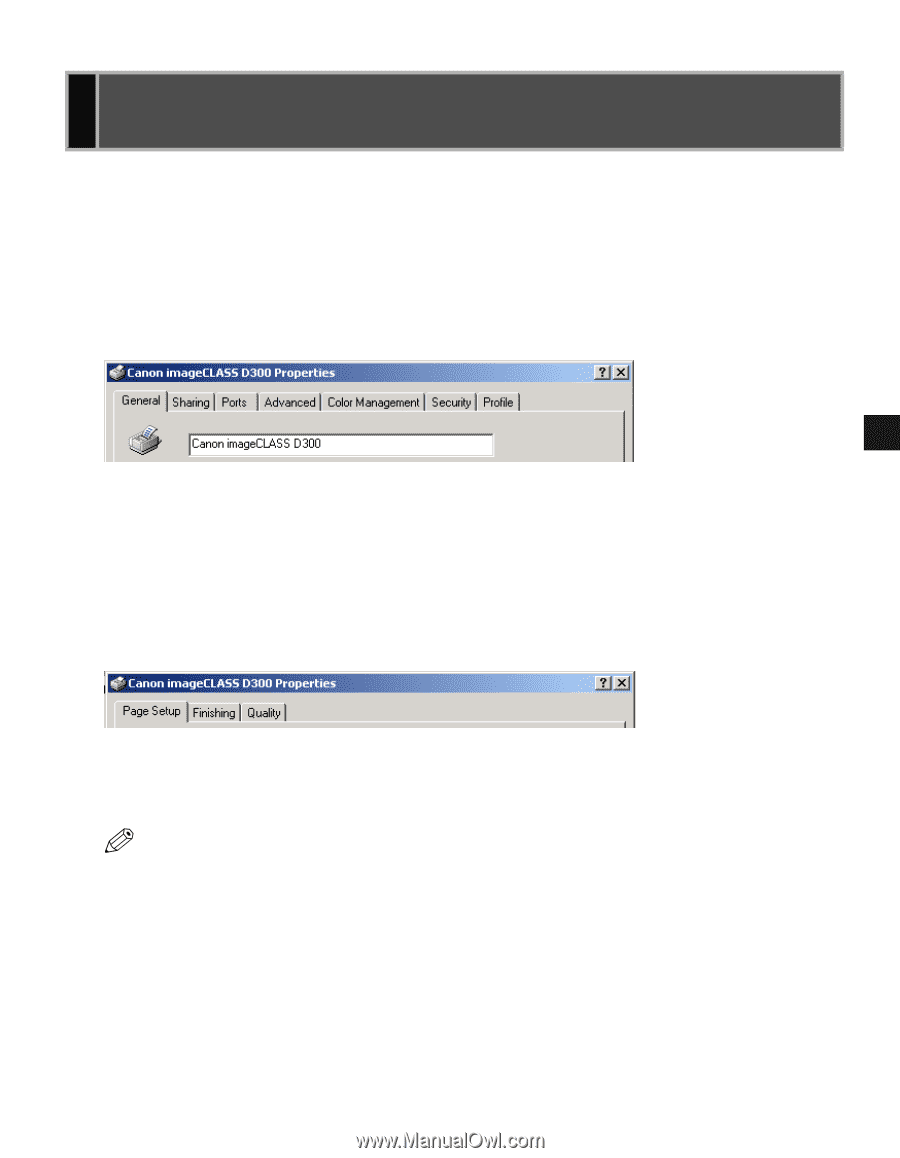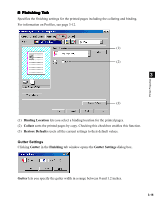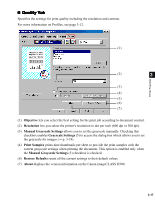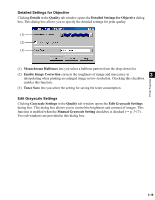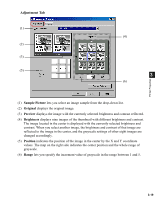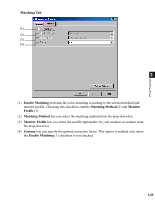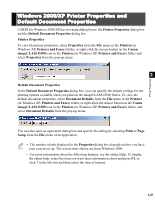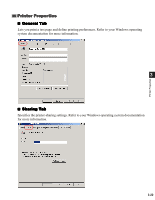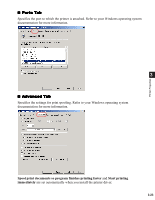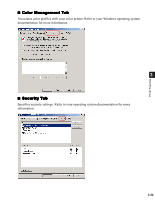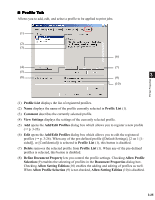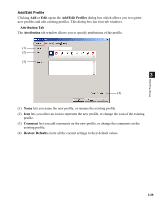Canon imageCLASS D340 imageCLASS D320/D340 Printer Guide - Page 82
Windows 2000/XP Printer Properties and Default Document Properties, Printer Properties
 |
View all Canon imageCLASS D340 manuals
Add to My Manuals
Save this manual to your list of manuals |
Page 82 highlights
Printer Properties Windows 2000/XP Printer Properties and Default Document Properties CARPS for Windows 2000/XP has two main dialog boxes: the Printer Properties dialog box and the Default Document Properties dialog box. Printer Properties To view the printer properties, select Properties from the File menu in the Printers (in Windows XP, Printers and Faxes) folder, or right-click the mouse button on the Canon imageCLASS D300 icon in the Printers (in Windows XP, Printers and Faxes) folder and select Properties from the pop-up menu. 3 Default Document Properties In the Default Document Properties dialog box, you can specify the default settings for the printing options available when you print on the imageCLASS D300 Series. To view the default document properties, select Document Defaults from the File menu in the Printers (in Windows XP, Printers and Faxes) folder, or right-click the mouse button on the Canon imageCLASS D300 icon in the Printers (in Windows XP, Printers and Faxes) folder, and select Document Defaults from the pop-up menu. You can also open an equivalent dialog box and specify the setting by selecting Print or Page Setup from the File menu of an application. • The number of tabs displayed in the Properties dialog box depends on how you have NOTE your system set up. The screen shots shown are from Windows 2000. • For more information about the following features, see the online Help. To display the online help, select the item you want more information about and press F1, or click ? in the title bar and then select the item of interest. 3-21