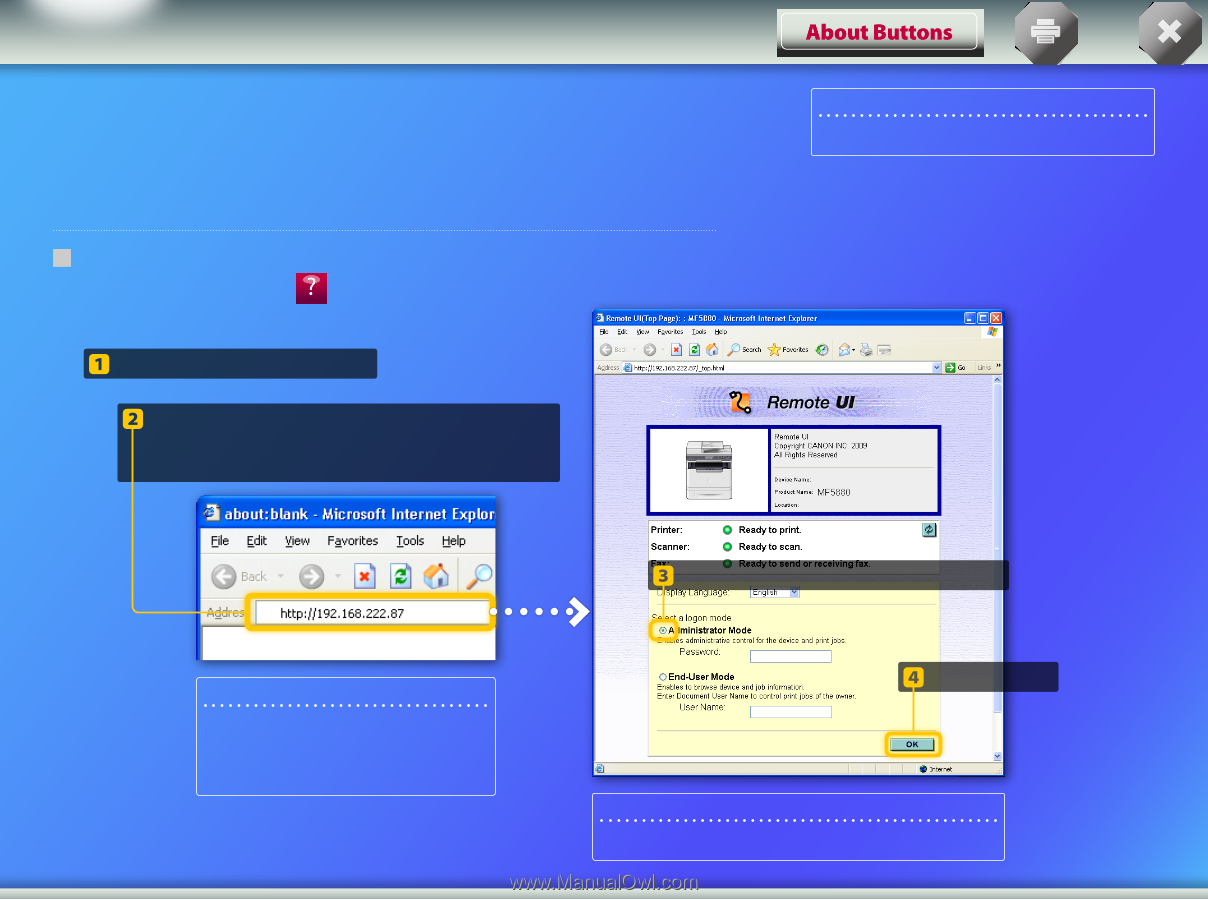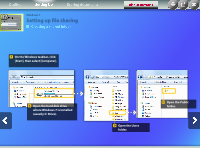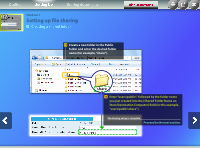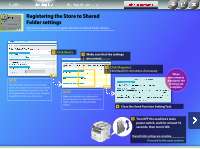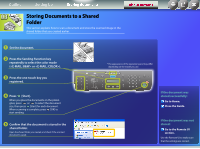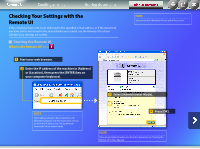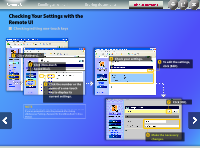Canon imageCLASS MF5850dn Send Setting Guide - Page 31
Checking Your Settings with the, Remote UI
 |
View all Canon imageCLASS MF5850dn manuals
Add to My Manuals
Save this manual to your list of manuals |
Page 31 highlights
Remote UI Sending an e-mail Storing documents Checking Your Settings with the Remote UI If the e-mail you have sent is not delivered to the specified e-mail address, or if the document you have sent is not stored in the shared folder you created, use the Remote UI to check whether your settings are correct. Starting the Remote UI What is the Remote UI? >>> Start your web browser. Enter the IP address of the machine in [Address] or [Location], then press the [ENTER] key on your computer keyboard. About Buttons NOTE Screenshots from Windows XP are used in this section. NOTE The IP address shown in the screenshots is for illustrative purposes only. For instructions on how to check the IP address, see "Set Up Network Connection" in the Starter Guide. Select [Administrator Mode]. Press [OK]. NOTE If you are prompted to enter your ID and/or password, see "Starting the Remote UI" in the e-Manual.