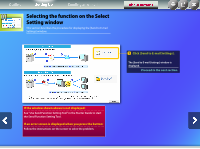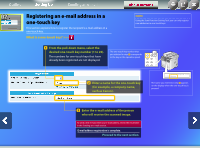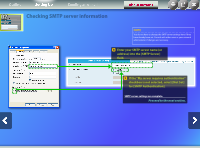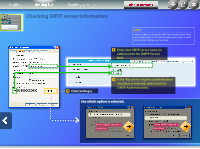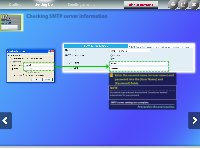Canon imageCLASS MF5850dn Send Setting Guide - Page 4
Registering an e-mail address in a, one-touch key
 |
View all Canon imageCLASS MF5850dn manuals
Add to My Manuals
Save this manual to your list of manuals |
Page 4 highlights
Outline Setting Up Sending an e-mail About Buttons 02 Registering an e-mail address in a one-touch key This section explains how to register the recipient's e-mail address in a one-touch key. What is a one-touch key? >>> NOTE Using the Send Function Setting Tool, you can only register new addresses in one-touch keys. From the pull-down menu, select the desired one-touch key number (1 to 20). The numbers for one-touch keys that have already been registered are not displayed. The one-touch key number that you selected in step corresponds to the key on the operation panel. Enter a name for the one-touch key (for example, a company name, such as Canon). [email protected] [01]Canon The name you entered in step appears on the display when the one-touch key is pressed. Enter the e-mail address of the person who will receive the scanned image. To send a test e-mail, enter your e-mail address. Check the result later in the Sending an e-mail section. E-mail address registration is complete. Proceed to the next section.