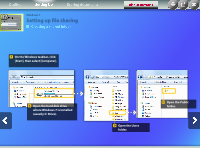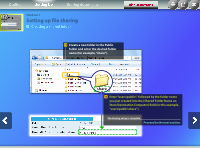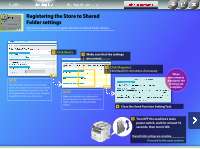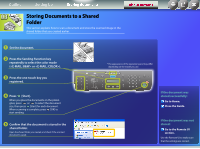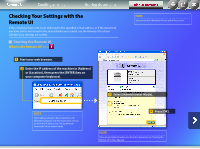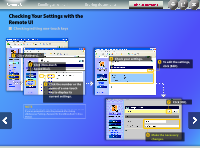Canon imageCLASS MF5850dn Send Setting Guide - Page 32
Checking/editing one-touch keys
 |
View all Canon imageCLASS MF5850dn manuals
Add to My Manuals
Save this manual to your list of manuals |
Page 32 highlights
Remote UI Sending an e-mail Storing documents Checking Your Settings with the Remote UI Checking/editing one-touch keys About Buttons Click [Address]. Click [One-touch Speed Dial]. Click the number or the name of a one-touch key to display its current settings. NOTE If you are prompted to enter the password after clicking [Address], see "Setting a Password for the Address Book" in the eManual. Check your settings. To edit the settings, click [Edit]. Click [OK]. Make the necessary changes.
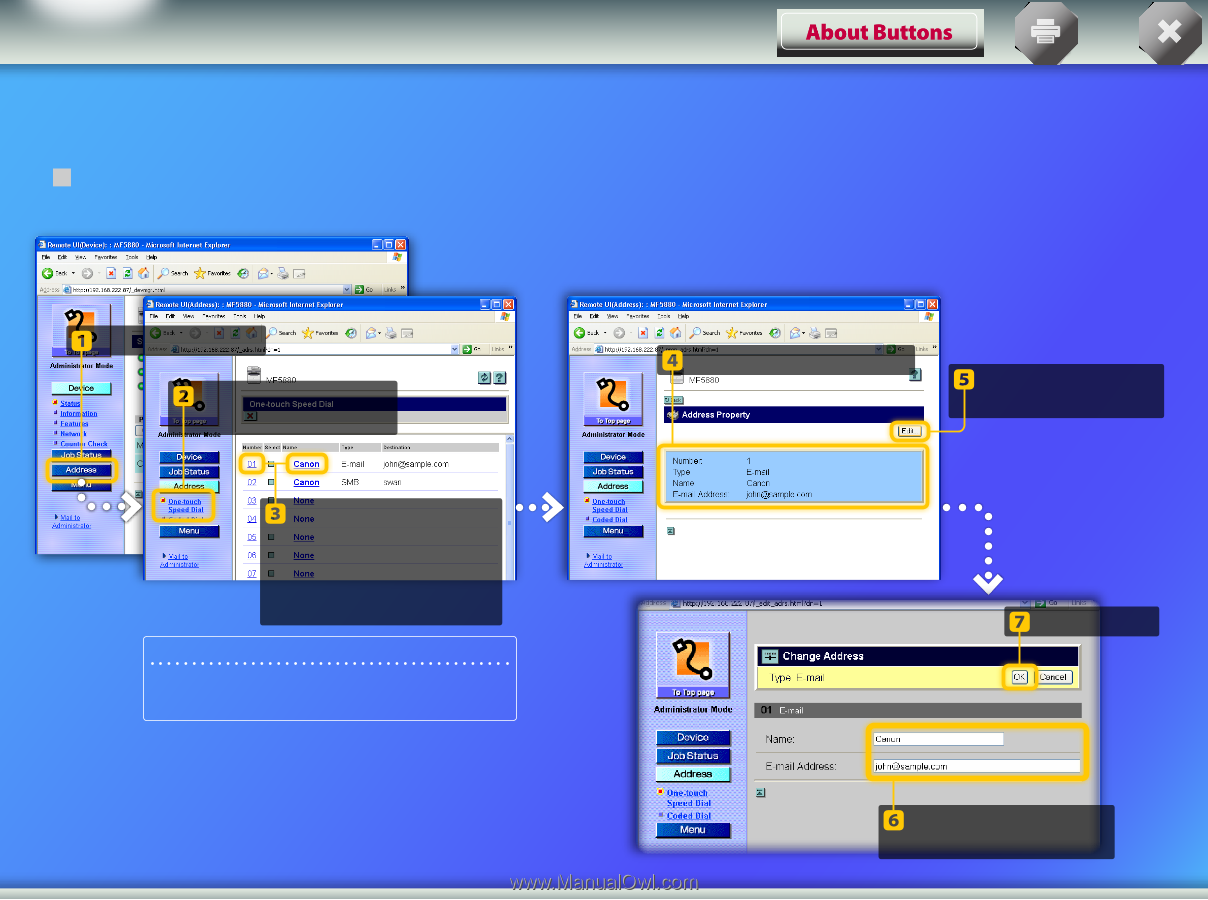
Click [Address].
Click the number or the
name of a one-touch
key to display its
current settings.
Check your settings.
To edit the settings,
click [Edit].
Click [One-touch
Speed Dial].
NOTE
If you are prompted to enter the password after clicking
[Address], see “Setting a Password for the Address Book” in the e-
Manual.
Checking Your Settings with the
Remote UI
Checking/editing one-touch keys
Click [OK].
Make the necessary
changes.