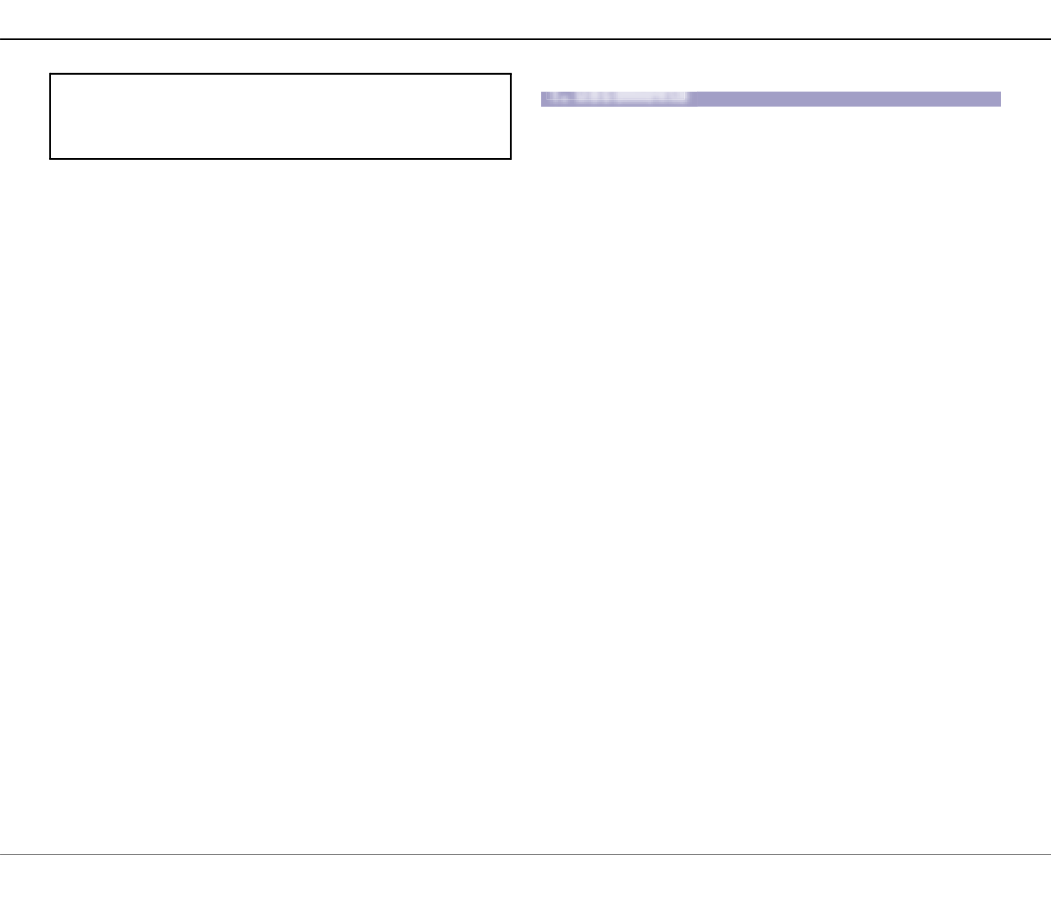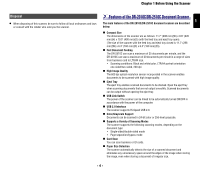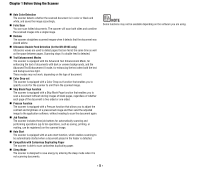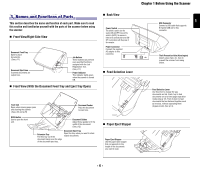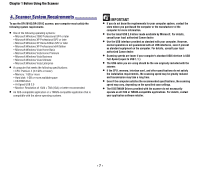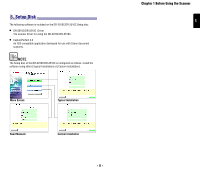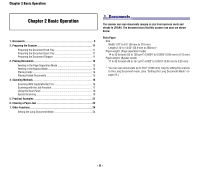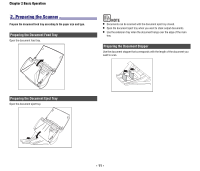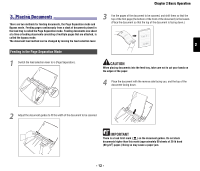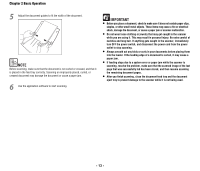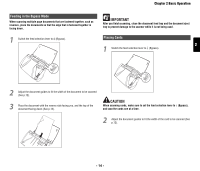Canon imageFORMULA DR-2010C Compact Color Scanner Reference Guide - Page 12
Basic Operation, 1. Documents
 |
View all Canon imageFORMULA DR-2010C Compact Color Scanner manuals
Add to My Manuals
Save this manual to your list of manuals |
Page 12 highlights
Chapter 2 Basic Operation Chapter 2 Basic Operation 1. Documents 9 2. Preparing the Scanner 11 Preparing the Document Feed Tray 11 Preparing the Document Eject Tray 11 Preparing the Document Stopper 11 3. Placing Documents 12 Feeding in the Page Separation Mode 12 Feeding in the Bypass Mode 14 Placing Cards 14 Placing Folded Documents 15 4. Scanning Methods 16 Scanning With CapturePerfect 3.0 16 Scanning with the Job Function 17 Using the Scan Panel 18 Special Scanning 18 5. Practical Examples 21 6. Clearing a Paper Jam 22 7. Other Functions 24 Setting the Long Document Mode 24 11..DDoocucmumenetsnts The scanner can scan documents ranging in size from business cards and checks to LTR/A4. The document sizes that this scanner can scan are shown below. Plain Paper Size Width:1.97" to 8.5" (50 mm to 216 mm) Length:2.12" to 14.02" (53.9 mm to 356mm)* Paper weight: (Page separation mode) 14 to 32 lb bond (52 to 128 g/m2) 0.0024" to 0.0059" (0.06 mm to 0.15 mm) Paper weight: (Bypass mode) 11 to 42 lb bond (40 to 157 g/m2) 0.002" to 0.0079" (0.05 mm to 0.20 mm) * You can scan documents up to 39.2" (1000 mm) long by setting the scanner to the Long Document mode. (See "Setting the Long Document Mode" on page 24.) - 9 -