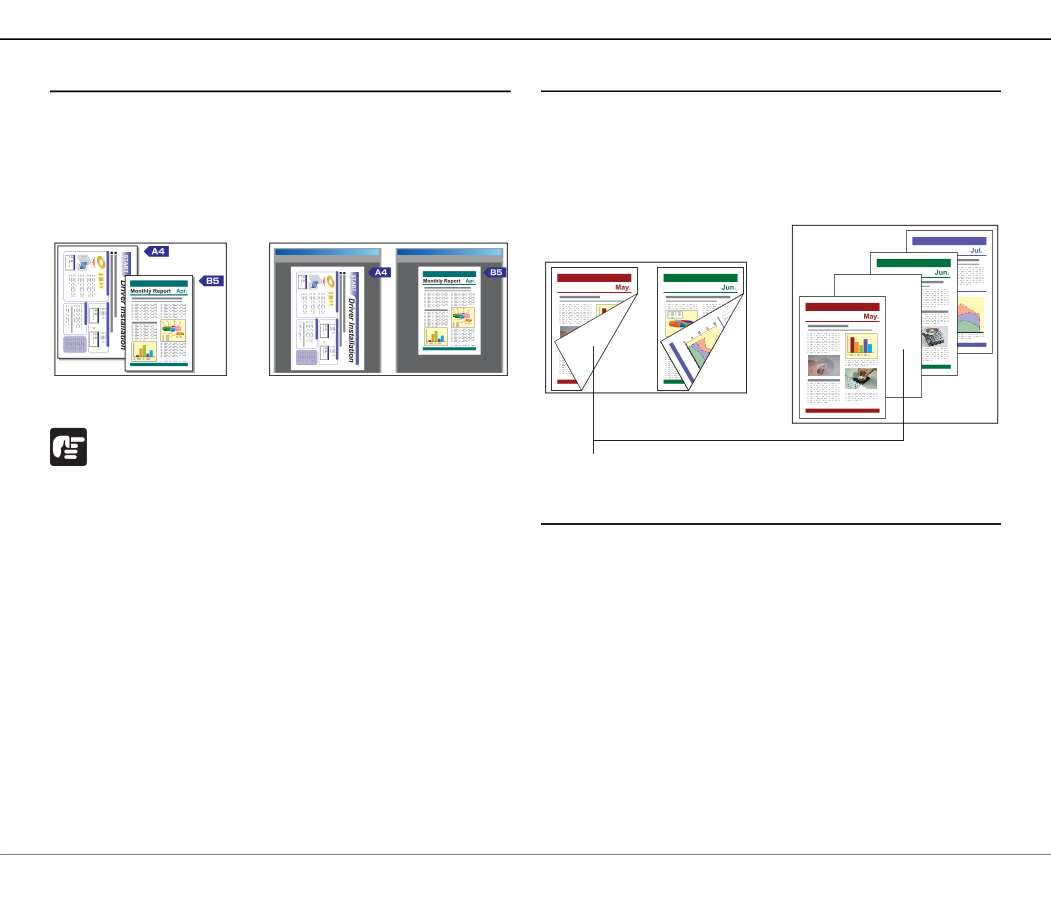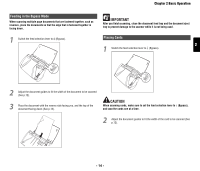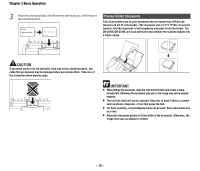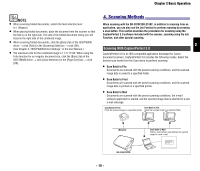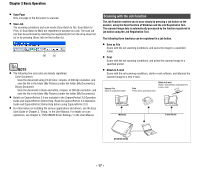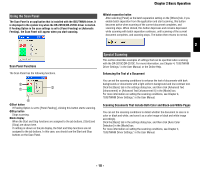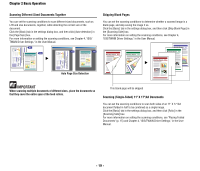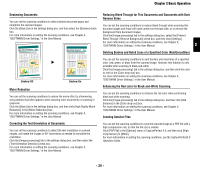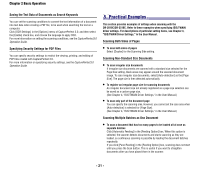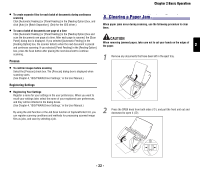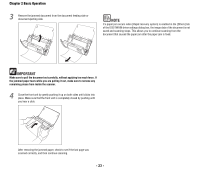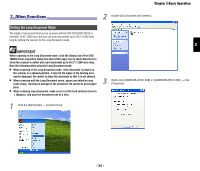Canon imageFORMULA DR-2010C Compact Color Scanner Reference Guide - Page 22
Scanning Different Sized Documents Together, Skipping Blank s, Scanning Single-Sided 11 X 17/
 |
View all Canon imageFORMULA DR-2010C Compact Color Scanner manuals
Add to My Manuals
Save this manual to your list of manuals |
Page 22 highlights
Chapter 2 Basic Operation Scanning Different Sized Documents Together You can set the scanning conditions to scan different sized documents, such as LTR and LGL documents, together, while detecting the correct size of the document. Click the [Basic] tab in the settings dialog box, and then click [Auto-detection] in the [Page Size] box. For more information on setting the scanning conditions, see Chapter 4, "ISIS/ TWAIN Driver Settings," in the User Manual. X Skipping Blank Pages You can set the scanning conditions to determine whether a scanned image is a blank page, and skip saving the image if so. Click the [Basic] tab in the settings dialog box, and then click [Skip Blank Page] in the [Scanning Side] box. For more information on setting the scanning conditions, see Chapter 4, "ISIS/TWAIN Driver Settings," in the User Manual. Monthly Report Monthly Report Monthly Report Monthly Report X Monthly Report Auto Page Size Detection IMPORTANT When scanning multiple documents of different sizes, place the documents so that they cover the entire span of the feed rollers. This blank page will be skipped Scanning (Single-Sided) 11" X 17"/A3 Documents You can set the scanning conditions to scan both sides of an 11" X 17"/A3 document folded in half to be combined as a single image. Click the [Basic] tab in the settings dialog box, and then click [Folio] in the [Scanning Side] box. For more information on setting the scanning conditions, see "Placing Folded Documents" (p. 15) and Chapter 4, "ISIS/TWAIN Driver Settings," in the User Manual. - 19 -