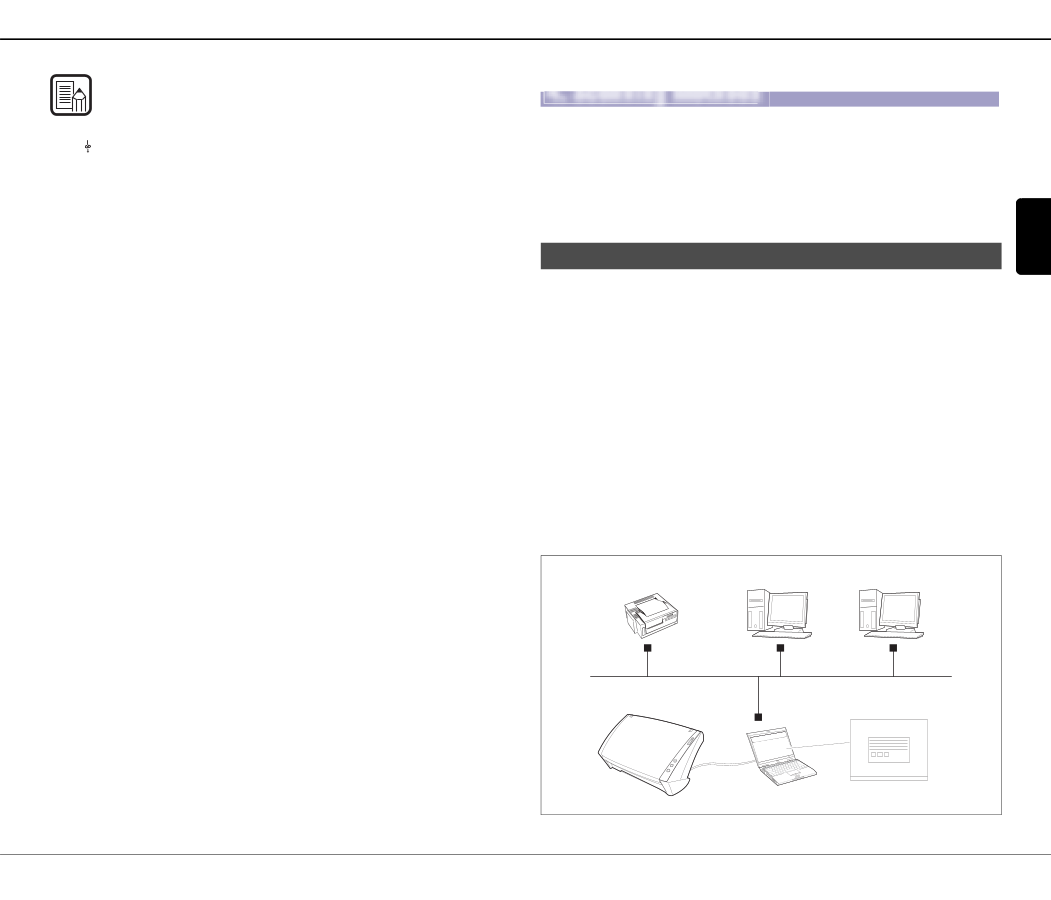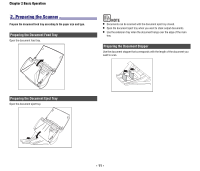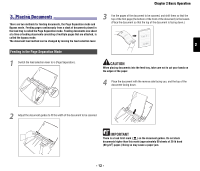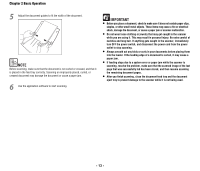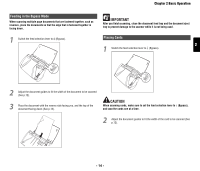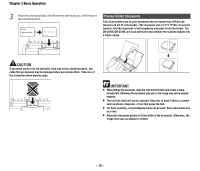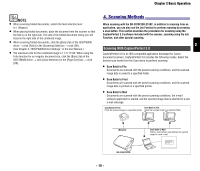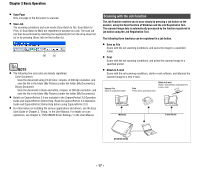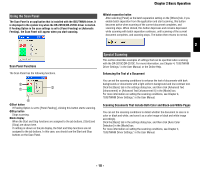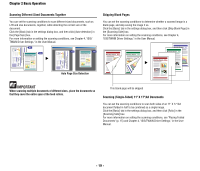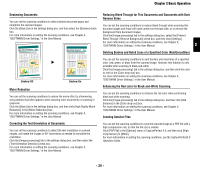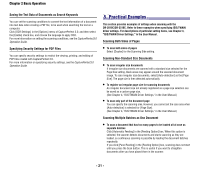Canon imageFORMULA DR-2010C Compact Color Scanner Reference Guide - Page 19
Scanning Methods, Scanning With CapturePerfect 3.0 - printer
 |
View all Canon imageFORMULA DR-2010C Compact Color Scanner manuals
Add to My Manuals
Save this manual to your list of manuals |
Page 19 highlights
Chapter 2 Basic Operation NOTE • When scanning folded documents, switch the feed selection lever to (Bypass). • When placing folded documents, place the document into the scanner so that the fold is on the right side. The side of the folded document facing you will become the right side of the combined image. • When scanning folded documents, click the [Basic] tab of the ISIS/TWAIN driver → click [Folio] in the [Scanning Side] box → click [OK]. (See Chapter 4, "ISIS/TWAIN Driver Settings," in the User Manual.) • The maximum size for the combined image is 11" X 17"/A3. When using the Folio function for an irregular document size, click the [Basic] tab of the ISIS/TWAIN driver → click [Auto-detection] in the [Page Size] box → click [OK]. 44..SSccaannninnignMgeMtheotdhsods When scanning with the DR-2010C/DR-2510C, in addition to scanning from an application, you can also use the Job Function to perform scanning by pressing a scan button. This section describes the procedures for scanning using the CapturePerfect 3.0 software included with the scanner, scanning using the Job Function, and other special scanning. 2 Scanning With CapturePerfect 3.0 CapturePerfect 3.0 is an ISIS-compatible application developed for Canon document scanners. CapturePerfect 3.0 includes the following modes. Select the desired scan mode from the Scan menu to perform scanning. • Scan Batch to File Documents are scanned with the preset scanning conditions, and the scanned image data is saved to a specified folder. • Scan Batch to Print Documents are scanned with the preset scanning conditions, and the scanned image data is printed on a specified printer. • Scan Batch to Mail Documents are scanned with the preset scanning conditions, the e-mail software application is started, and the scanned image data is attached to a new e-mail message. Scan Batch to Print Scan Batch to File Prints the scanned image on a specified printer Saves the scanned image to a specified folder (Network) - 16 - DR-2010C/2510C Scan Batch to Mail Starts e-mail software and attaches the scanned image to a new e-mail