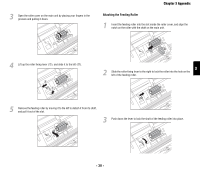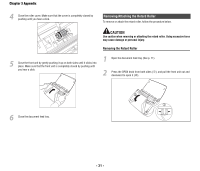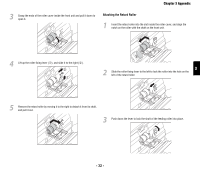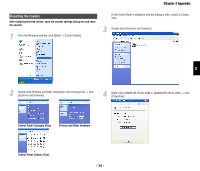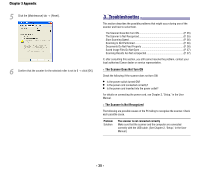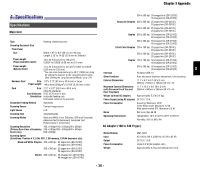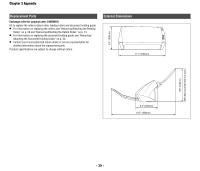Canon imageFORMULA DR-2010C Compact Color Scanner Reference Guide - Page 38
Troubleshooting
 |
View all Canon imageFORMULA DR-2010C Compact Color Scanner manuals
Add to My Manuals
Save this manual to your list of manuals |
Page 38 highlights
Chapter 3 Appendix 5 Click the [Maintenance] tab → [Reset]. 6 Confirm that the counter for the selected roller is set to 0 → click [OK]. 33..TTroroubulbelsehsohotoinogting This section describes the possible problems that might occur during use of the scanner and how to solve them. The Scanner Does Not Turn ON P. 35) The Scanner Is Not Recognized P. 35) Slow Scanning Speed P. 36) Scanning Is Not Performed P. 36) Documents Do Not Feed Properly P. 36) Saved Image Files Do Not Open P. 37) Scanning Results Are Not as Expected P. 37) If, after consulting this section, you still cannot resolve the problem, contact your local authorized Canon dealer or service representative. × The Scanner Does Not Turn ON Check the following if the scanner does not turn ON: • Is the power switch turned ON? • Is the power cord connected correctly? • Is the power cord inserted into the power outlet? For details on connecting the power cord, see Chapter 2, "Setup," in the User Manual. × The Scanner Is Not Recognized The following are possible causes of the PC failing to recognize the scanner. Check each possible cause. Problem Solution The scanner is not connected correctly Make sure that the scanner and the computer are connected correctly with the USB cable. (See Chapter 2, "Setup," in the User Manual.) - 35 -