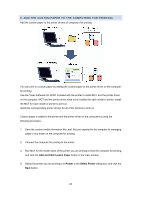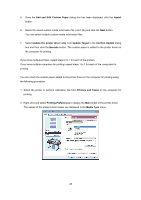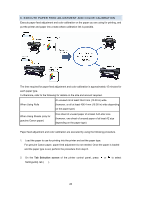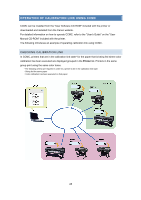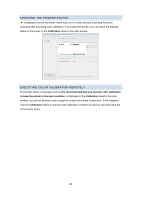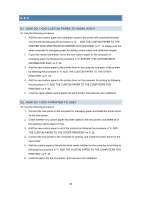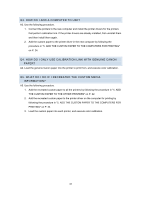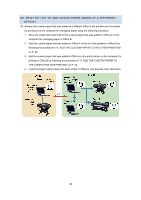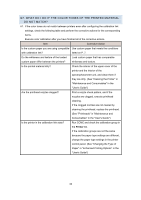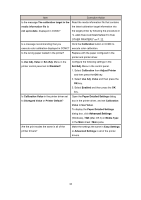Canon imagePROGRAF iPF6450 Calibration Guide - Page 29
Checking The Printer Status, Executing Color Calibration Remotely
 |
View all Canon imagePROGRAF iPF6450 manuals
Add to My Manuals
Save this manual to your list of manuals |
Page 29 highlights
CHECKING THE PRINTER STATUS is displayed next to the printer name such as if a certain amount of printing has been executed after executing color calibration. If you select the printer, you can check the detailed status of the printer in the Calibration sheet in the main window. EXECUTING COLOR CALIBRATION REMOTELY For printers where a message such as It is recommended that you execute color calibration to keep the printer in the best condition. is displayed in the Calibration sheet in the main window, you will not be able to print using the correct color tones if used as-is. If this happens, click the Calibration button to execute color calibration remotely so that you can print using the correct color tones. 29
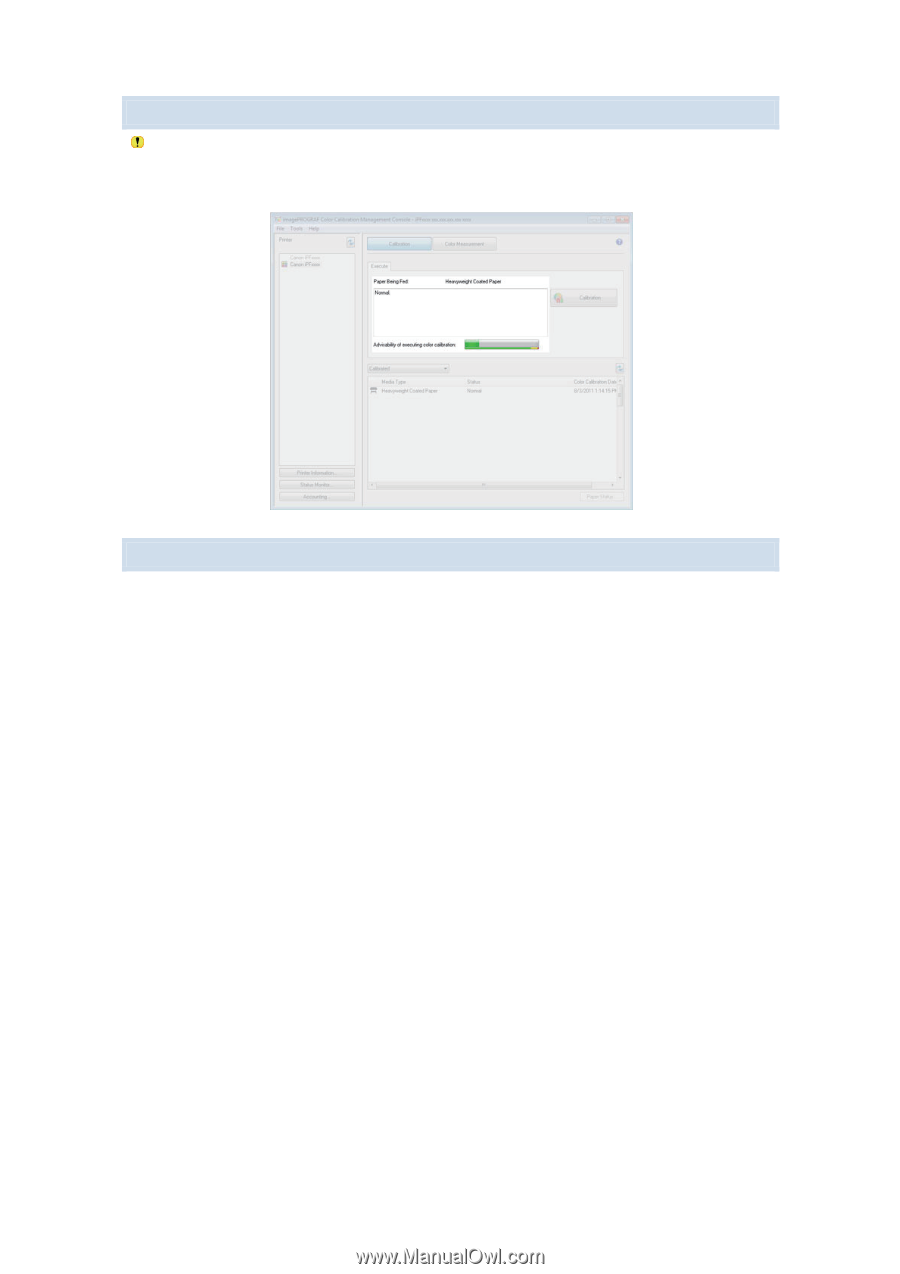
29
CHECKING THE PRINTER STATUS
is displayed next to the printer name such as if a certain amount of printing has been
executed after executing color calibration. If you select the printer, you can check the detailed
status of the printer in the
Calibration
sheet in the main window.
EXECUTING COLOR CALIBRATION REMOTELY
For printers where a message such as
It is recommended that you execute color calibration
to keep the printer in the best condition
. is displayed in the
Calibration
sheet in the main
window, you will not be able to print using the correct color tones if used as-is. If this happens,
click the
Calibration
button to execute color calibration remotely so that you can print using the
correct color tones.