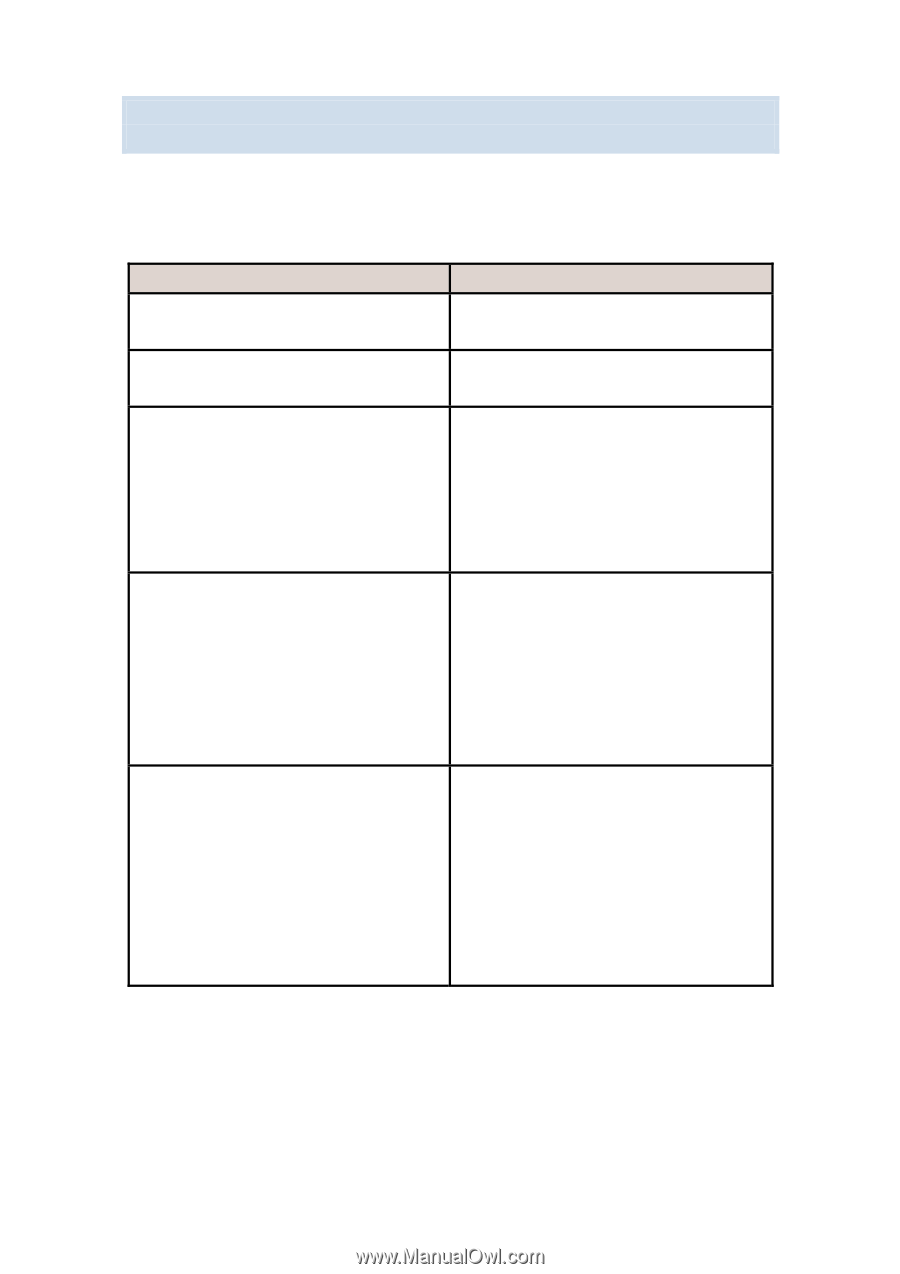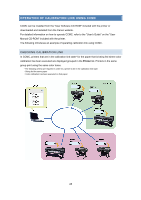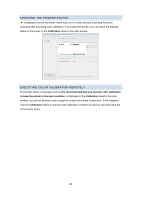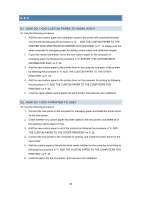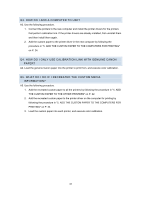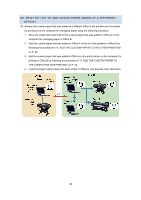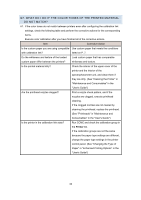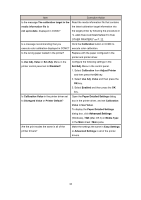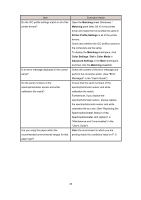Canon imagePROGRAF iPF6450 Calibration Guide - Page 33
Q7. What Do I Do If The Color Tones Of The Printed Material, Do Not Match?
 |
View all Canon imagePROGRAF iPF6450 manuals
Add to My Manuals
Save this manual to your list of manuals |
Page 33 highlights
Q7. WHAT DO I DO IF THE COLOR TONES OF THE PRINTED MATERIAL DO NOT MATCH? A7. If the color tones do not match between printers even after configuring the calibration link settings, check the following table and perform the corrective actions for the corresponding items. Execute color calibration after you have finished all of the corrective actions. Item Corrective Action Is the custom paper you are using compatible Use custom paper that meets the conditions with calibration link? listed on P. 7. Do the whiteness and texture of the loaded Load custom paper that has comparable custom paper differ between the printers? whiteness and texture. Is the printed material dirty? Check the interior of the upper cover of the printer and the interior of the spectrophotometer unit, and clean them if they are dirty. (See "Cleaning the Printer" in "Maintenance and Consumables" in the "User's Guide") Are the printhead nozzles clogged? Print a nozzle check pattern, and if the nozzles are clogged, execute printhead cleaning. If the clogged nozzles are not cleared by cleaning the printhead, replace the printhead. (See "Printheads" in "Maintenance and Consumables" in the "User's Guide") Is the printer in the calibration link state? Run CCMC and check the calibration group in the Printer list. If the calibration groups are not the same because the paper type settings are different, change the paper type settings in the printer control panel. (See "Changing the Type of Paper" in "Enhanced Printing Options" in the "User's Guide") 33