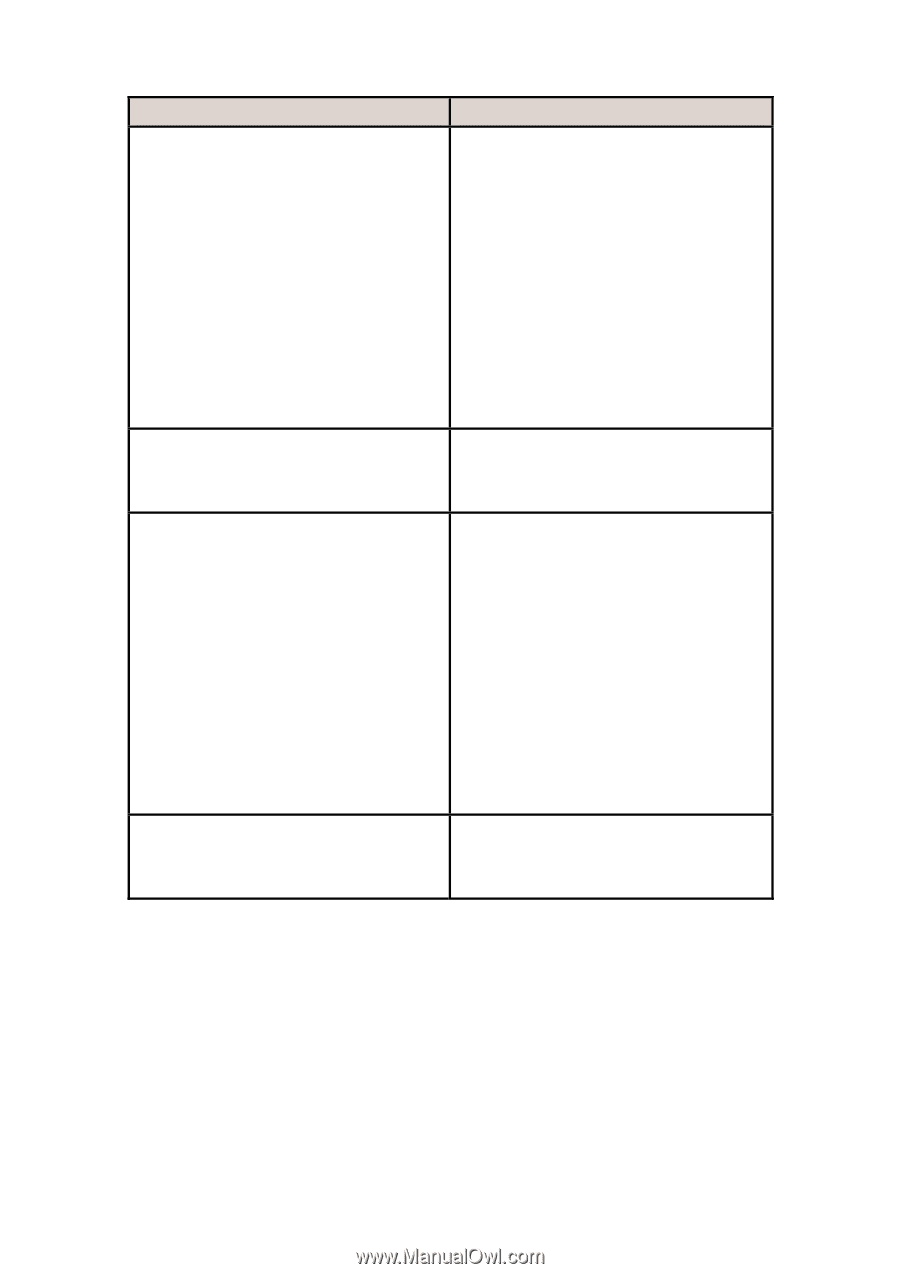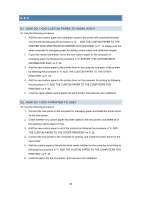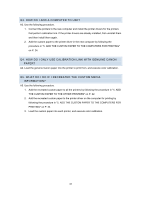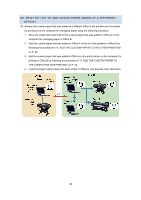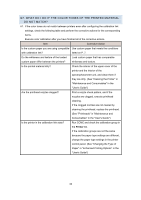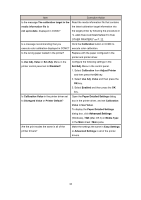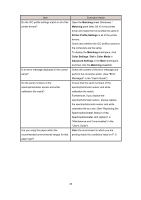Canon imagePROGRAF iPF6450 Calibration Guide - Page 35
Error, Messages, Replacing the, Spectrophotometer Sensor of the, Spectrophotometer Unit option
 |
View all Canon imagePROGRAF iPF6450 manuals
Add to My Manuals
Save this manual to your list of manuals |
Page 35 highlights
Item Do the ICC profile settings match in all of the printer drivers? Is an error message displayed in the control panel? Do the serial numbers of the spectrophotometer sensor and white calibration tile match? Are you using the paper within the recommended environmental ranges for that paper type? Corrective Action Open the Matching sheet (Windows) / Matching pane (Mac OS X) in the printer driver and make the ICC profiles the same in Printer Profile Settings in all of the printer drivers. Check also whether the ICC profiles saved on the computers are the same. To display the Matching sheet/pane, click Color Settings / Set in Color Mode in Advanced Settings in the Main sheet/pane, and then click the Matching sheet/tab. Check the content of the error message and perform the corrective action. (See "Error Messages" in the "User's Guide") Ensure that the serial numbers of the spectrophotometer sensor and white calibration tile match. Furthermore, if you replace the spectrophotometer sensor, always replace the spectrophotometer sensor and white calibration tile as a set. (See "Replacing the Spectrophotometer Sensor of the Spectrophotometer Unit (option)" in "Maintenance and Consumables" in the "User's Guide") Make the environment in which you are printing match the conditions listed on P. 5. 35