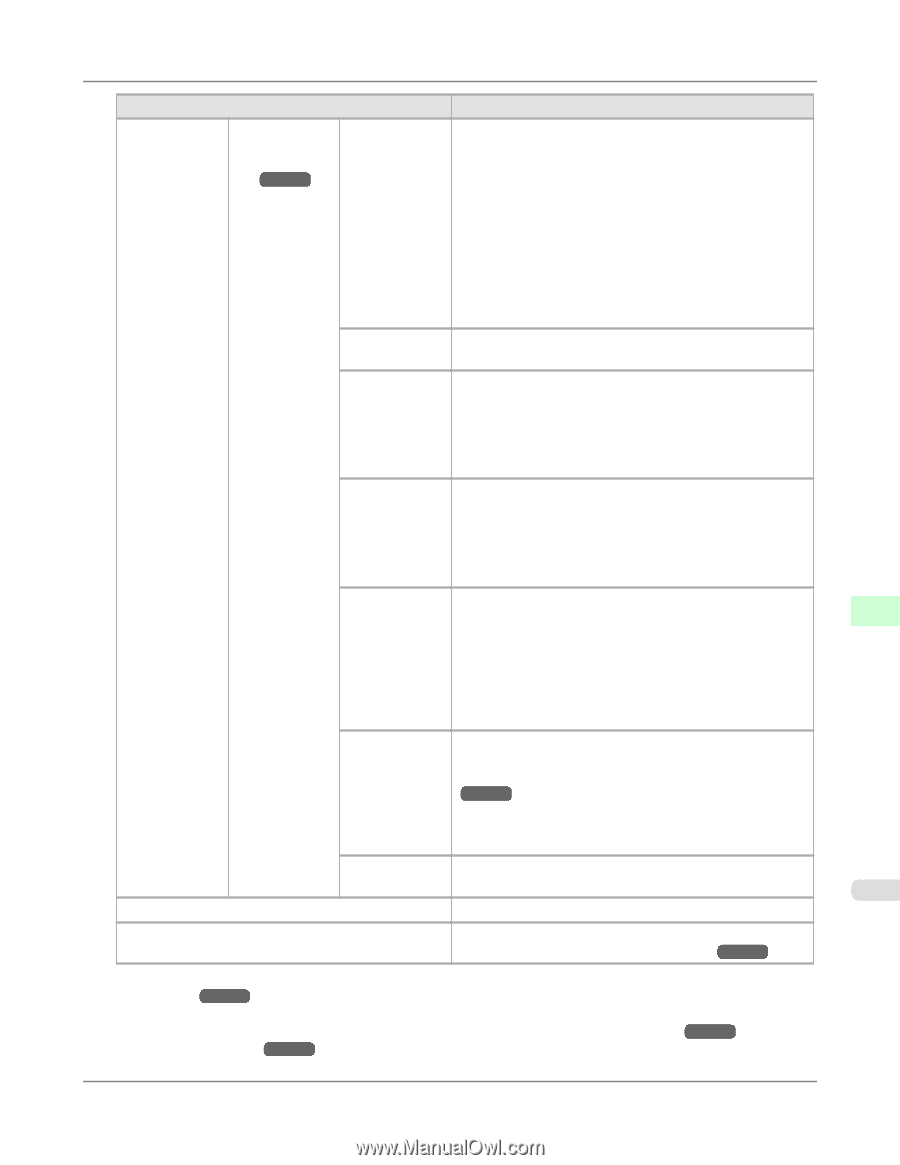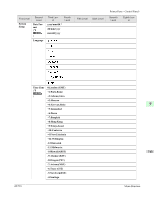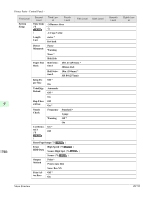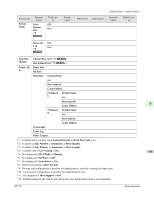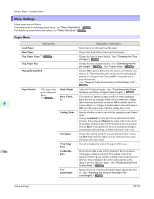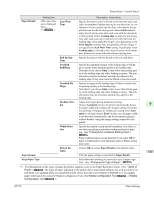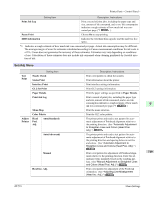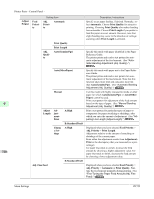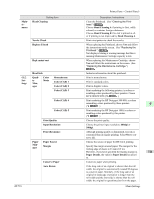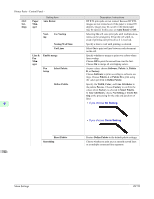Canon imagePROGRAF iPF755 iPF755 User Manual Ver.1.30 - Page 733
Keep Paper Type, Scan Wait Time
 |
View all Canon imagePROGRAF iPF755 manuals
Add to My Manuals
Save this manual to your list of manuals |
Page 733 highlights
Printer Parts > Control Panel > Paper Details Setting Item (The type of paper is displayed here.) (*1 →P.717 ) Scan Wait Time Description, Instructions Specify the time to wait for the ink to dry between each scan (after the printhead finishes moving in one direction), in consideration of how quickly the ink dries. Also specify the applicable area for the ink drying time. Select Entire area to apply the ink drying time after each scan until the document is fully printed. Select Leading edge to apply the ink drying time after each scan only in the area 110-140 mm from the leading edge. (The applicable length varies depending on the Print Quality setting.) Note that printing will take longer if you specify the Scan Wait Time setting. In particular, when Leading edge is selected, colors may be uneven in the boundary between the areas with and without a drying time. Roll DryingTime Specify the time to wait for the ink to dry for each sheet. NearEnd RollMrgn Specify the minimum margin at the leading edge of roll paper to ensure better printing quality at the leading edge. Note that if you choose 3mm, it may lower the printing quality at the leading edge and affect feeding accuracy. The printed surface may be scratched, and ink may adhere to the leading edge. It may also cause the Platen to become soiled. NearEnd Sht Mrgn Specify a margin at the leading edge of sheets to ensure better printing quality at the leading edge. Note that if you choose 3mm, it may lower the printing quality at the leading edge and affect feeding accuracy. The printed surface may be scratched, and ink may adhere to the leading edge. Bordless Mar- Adjust the margin during borderless printing. gin Choose Automatic to have the printer automatically detect 9 the paper width and configure the margin settings for border- less printing. If margins are mistakenly created when Auto- matic is selected, choose Fixed. In this case, the paper width is not detected automatically, and the document is printed without borders, using the margin settings required by the printer. Width Detection Specify this option to print inside boundaries or in other cases when specifying a particular starting position for printing. (See "Printing From a Desired Starting Point.") →P.656 Paper width and skew are not detected if you select Off. If paper is loaded askew, note that paper jams or Platen soiling may occur. Paper Details Return De- Choose OK to restore Paper Details to the default values. faults 717 Print the paper settings as specified in Paper Details. Keep Paper Type Select On when printing on a particular type of paper regularly. (See "Changing the Type of Paper.") →P.633 *1: For information on the types of paper the printer supports, refer to the Paper Reference Guide. (See "Types of Paper.") →P.620 The types of paper indicated in the printer driver and related software (as well as on the Control Panel ) are updated when you install the printer driver from the User Software CD-ROM or if you update paper information by using the Media Configuration Tool. (See Media Configuration Tool →P.407 or Media Configuration Tool →P.542 .) iPF755 Menu Settings