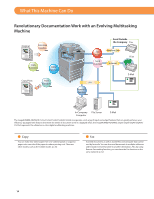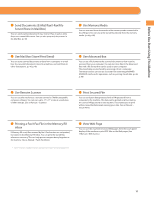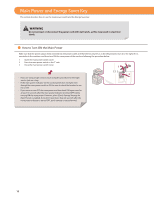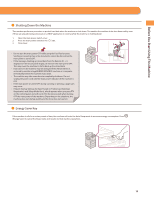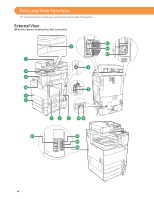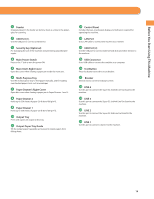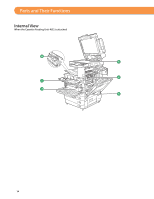Canon imageRUNNER ADVANCE C5240A imageRUNNER ADVANCE C5200 Srs Basic Operation - Page 15
Main Unit's Right Cover, Paper Drawer's Right Cover
 |
View all Canon imageRUNNER ADVANCE C5240A manuals
Add to My Manuals
Save this manual to your list of manuals |
Page 15 highlights
Before You Start Using This Machine 1 Feeder Originals placed in the feeder are fed one sheet at a time to the platen glass for scanning. 2 USB Port (1) Use the USB port to connect a USB device. 3 Security Key (Optional) For managing the use of the machine and preventing unauthorized copies. 4 Main Power Switch Press to the "I" side to turn the power ON. 5 Main Unit's Right Cover Open this cover when clearing a paper jam inside the main unit. 6 Multi-Purpose Tray Use the multi-purpose tray to feed paper manually, and for loading nonstandard paper stock, such as envelopes. 7 Paper Drawer's Right Cover Open this cover when clearing a paper jam in Paper Drawers 1 and 2. 8 Paper Drawer 2 Holds up to 550 sheets of paper (20 lb bond (80 g/m2)). 9 Paper Drawer 1 Holds up to 550 sheets of paper (20 lb bond (80 g/m2)). 10 Output Tray Prints and copies are output to this tray. 11 Output Paper Tray Guide Tilt the output paper tray guide up to prevent output papers from falling down. 12 Control Panel Includes the keys, touch panel display, and indicators required for operating the machine. 13 LAN Port Use a LAN cable to connect the machine to a network. 14 USB Port (2) Use the USB port to connect external hard disks and other devices to the machine. 15 USB Connector Use a USB cable to connect the machine to a computer. 16 Test Button Press this button to test the circuit breaker. 17 Breaker Detects excess current or leakage current. 18 LINE 4 Use this port to connect the Super G3 3rd/4th Line Fax Board to the machine. 19 LINE 3 Use this port to connect the Super G3 3rd/4th Line Fax Board to the machine. 20 LINE 2 Use this port to connect the Super G3 2nd Line Fax Board to the machine. 21 LINE 1 Use this port to connect a fax line to the machine. 15