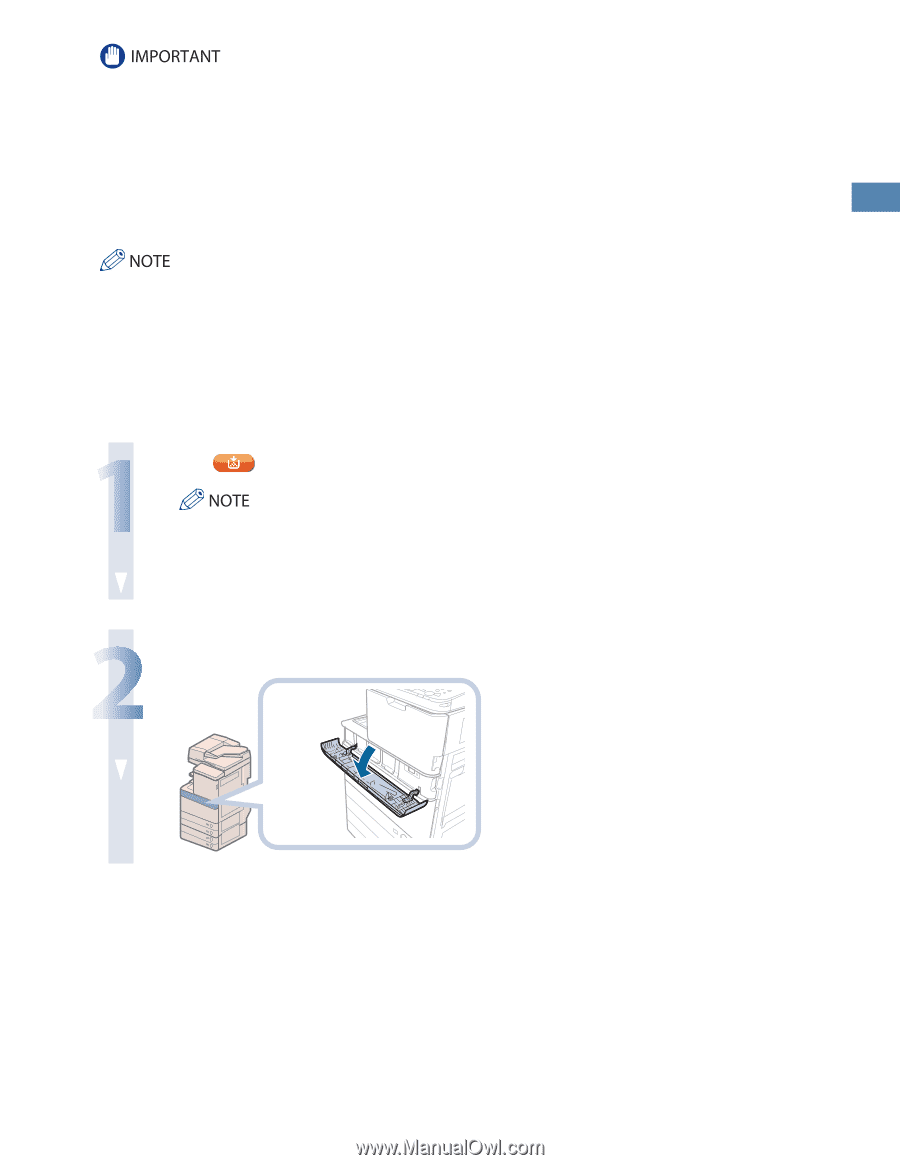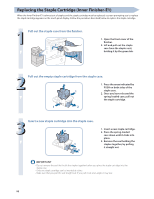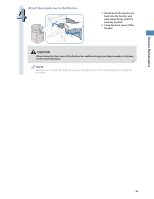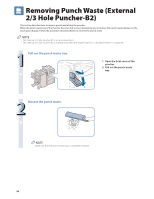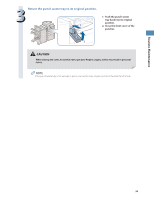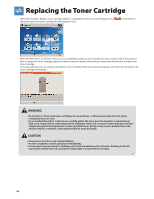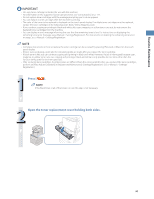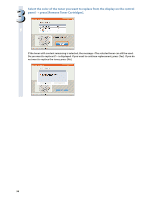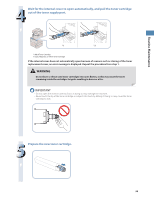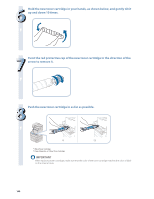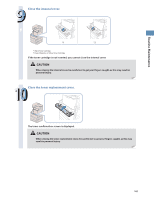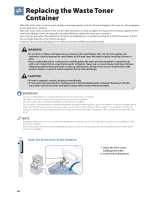Canon imageRUNNER ADVANCE C5240A imageRUNNER ADVANCE C5200 Srs Basic Operation - Page 97
Press, Open the toner replacement cover holding both sides.
 |
View all Canon imageRUNNER ADVANCE C5240A manuals
Add to My Manuals
Save this manual to your list of manuals |
Page 97 highlights
Routine Maintenance • Use only toner cartridges intended for use with this machine. • For information on the supported Canon genuine toner, see "Consumables," on p. 114. • Do not replace toner cartridges until the message prompting you to do so appears. • You can replace a toner cartridge while the machine is printing. • The color of the toner to be replaced is displayed on the touch panel display. If multiple toner cartridges must be replaced, replace the toner cartridges in the following order: Black, Yellow, Magenta, Cyan. • If you continue copying or printing in black-and-white after cyan, magenta, or yellow toner runs out, do not remove the depleted toner cartridges from the machine. • You can display an error message informing the user that the remaining toner is low. For instructions on displaying the remaining toner error message, see e-Manual > Settings/Registration. For instructions on deleting the remaining toner error message, see e-Manual > Settings/Registration. • Complete instructions on how to replace the toner cartridge can be accessed by pressing [Previous] or [Next] on the touch panel display. • If toner runs out during a print job, the remaining prints are made after you replace the toner cartridge. • If black toner is left, you can continue copying and printing in black-and-white. However, if a job is interrupted because cyan, magenta, or yellow toner runs out, copying and printing in black-and-white is only possible for functions other than the function being used for the interrupted job. • After replacing toner cartridges, if printed colors are different from the colors printed before you replaced the toner cartridges, perform an [Auto Adjust Gradation] in [Adjustment/Maintenance] (Settings/Registration). (See e-Manual > Settings/ Registration.) 1 Press [ ]. If the Black toner or all of the toners run out, this step is not necessary. 2 Open the toner replacement cover holding both sides. 97