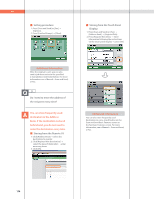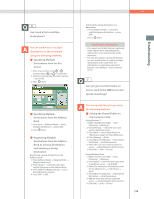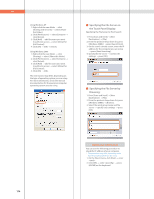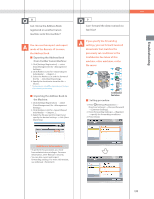Canon imageRUNNER ADVANCE C5240A imageRUNNER ADVANCE C5200 Srs Basic Operation - Page 172
Canceling the Job Build mode, When [Job Build] is set, the Scan
 |
View all Canon imageRUNNER ADVANCE C5240A manuals
Add to My Manuals
Save this manual to your list of manuals |
Page 172 highlights
Q&A 1 I want to make a rush copy, but I cannot because of the long copy job. You can temporarily stop the current copy job and give priority to a rush copy by using the Interrupt mode. You can also give priority to a rush copy/print from the Status Monitor/Cancel screen. ˙ Interrupt Function: 1. Press [Copy] [Interrupt]. 2. Set the desired copy mode. 2 When copying, the Scan screen for the next document is displayed. Is there a way to not display this screen? When [Job Build] is set, the Scan screen for the next document is displayed. By canceling the [Job Build] setting, the screen is not displayed. ˙ Interrupt/Priority Print Function: 1. Press (Status Monitor/Cancel). 2. Press [Copy/Print] [Job Status] from the [Print] drop-down list. 3. Select the job press [Interrupt/Priority Print]. 4. Press [Interrupt and Print]. ˙ Canceling the Job Build mode 1. Press [Copy] [Options] [Job Build]. 2. Press [Close]. Additional Information You can scan the original even if the machine is waiting or printing (Reserved Copying). For more information, see e-Manual > Copy. 172