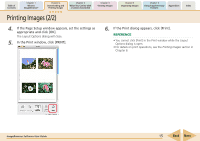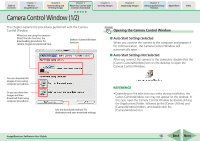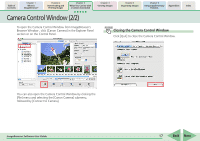Canon s2is ImageBrowser 5.2 Software User Guide - Page 12
Downloading Images to Your Computer 5/6
 |
UPC - 013803051629
View all Canon s2is manuals
Add to My Manuals
Save this manual to your list of manuals |
Page 12 highlights
Table of Contents Chapter 1 What is ImageBrowser? Chapter 2 Downloading and Printing Images Chapter 3 What You Can Do with a Camera Connected Chapter 4 Viewing Images Chapter 5 Organizing Images Chapter 6 Using Supplementary Features Appendices Index Downloading Images to Your Computer (5/6) Using Computer Commands to Download Images 1. Connect the camera to the computer with the interface cable. The Camera Control Window will display. Some camera models must be set, such as setting the camera to Playback mode, to communicate with the computer. If your camera requires this, consult your Camera User Guide to set the necessary settings for communication. REFERENCE • If you are using a memory card reader, you can set it using the same procedures as with the camera to have the Camera Control Window open automatically. After you set the settings, the Camera Control Window will open automatically when you insert a memory card into the reader. The window appears slightly different from the camera version, but functions similarly. Camera Control Window with a Camera Connected Camera Control Window with a Memory Card Reader Connected • Different windows from those shown here may appear for some camera models. In that case, please read the user guides provided with the software bundled with the camera. ImageBrowser Software User Guide 12 Back Next