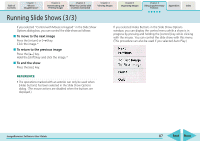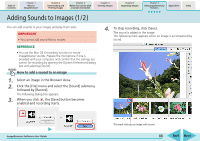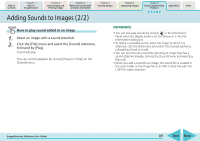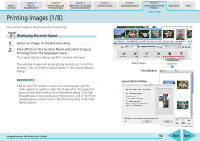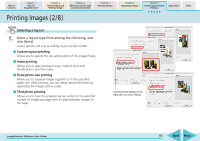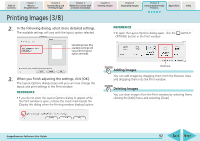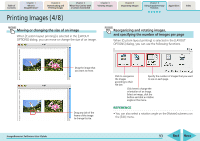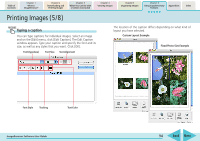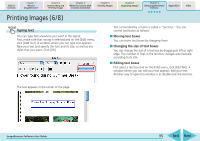Canon s2is ImageBrowser 5.2 Software User Guide - Page 90
Printing Images 1/8
 |
UPC - 013803051629
View all Canon s2is manuals
Add to My Manuals
Save this manual to your list of manuals |
Page 90 highlights
Table of Contents Chapter 1 What is ImageBrowser? Chapter 2 Downloading and Printing Images Chapter 3 What You Can Do with a Camera Connected Chapter 4 Viewing Images Printing Images (1/8) This section explains the procedures for printing. Displaying the print layout 1. Select an image in the Browser Area. 2. Click [Print] in the Control Panel and select [Layout Printing] from the displayed menu. The Layout Options dialog and Print window will open. The selected images will automatically be laid out in the Print window. You can select a layout option in the Layout Options dialog. REFERENCE • When the Print window is open, the shooting date and file name appear as captions under the image when the respective options have check marks in the Preferences dialog. Click the [ImageBrowser] menu and select [Preferences], and in the [Print] category place a check mark in the [Shooting Date] and/or [File Name] options. Chapter 5 Organizing Images Chapter 6 Using Supplementary Features Appendices Index Select images. Print Window Layout Options Dialog Click here. ImageBrowser Software User Guide 90 Back Next