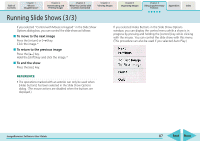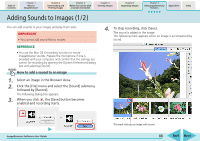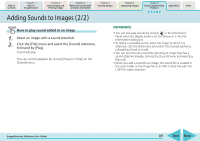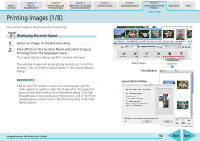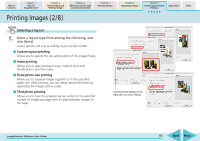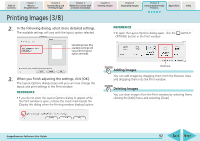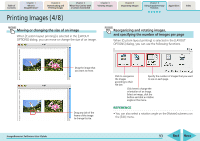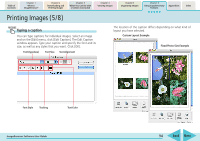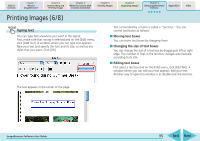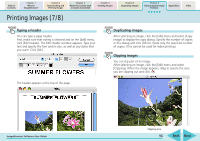Canon s2is ImageBrowser 5.2 Software User Guide - Page 91
Printing Images 2/8
 |
UPC - 013803051629
View all Canon s2is manuals
Add to My Manuals
Save this manual to your list of manuals |
Page 91 highlights
Table of Contents Chapter 1 What is ImageBrowser? Chapter 2 Downloading and Printing Images Chapter 3 What You Can Do with a Camera Connected Chapter 4 Viewing Images Printing Images (2/8) Chapter 5 Organizing Images Chapter 6 Using Supplementary Features Appendices Index Selecting a layout 1. Select a layout type from among the following, and click [Next]. Layout options will vary according to your printer model. ■ Custom layout printing Allows you to specify the size and location of the images freely. ■ Index printing Allows you to select between large, medium and small thumbnails to print the index. ■ Fixed photo size printing Allows you to squeeze images together to fit the specified paper size. After printing, you can obtain photo-like prints by separating the images with a cutter. ■ Tiled photo printing Allows you to have the program lay out and print the specified number of images per page with no gaps between images on the page. A print preview displays on the right after you select a layout. ImageBrowser Software User Guide 91 Back Next