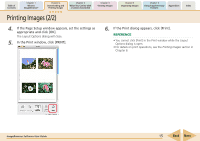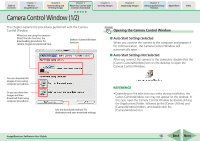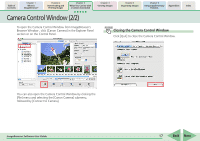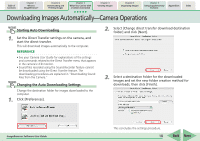Canon s2is ImageBrowser 5.2 Software User Guide - Page 13
Downloading Images to Your Computer 6/6
 |
UPC - 013803051629
View all Canon s2is manuals
Add to My Manuals
Save this manual to your list of manuals |
Page 13 highlights
Table of Contents Chapter 1 What is ImageBrowser? Chapter 2 Downloading and Printing Images Chapter 3 What You Can Do with a Camera Connected Chapter 4 Viewing Images Chapter 5 Organizing Images Chapter 6 Using Supplementary Features Appendices Index Downloading Images to Your Computer (6/6) REFERENCE • A dialog will appear if multiple memory card readers are connected and loaded with memory cards, or if a camera and a memory card reader are both connected, to allow you to select the device from which images are shown. Select the desired device from the list box and click [OK]. 2. Click [Starts to download images]. All the images that have yet to be downloaded will start to download. When downloading is complete, ImageBrowser's Browser Window will open and display the downloaded images. REFERENCE • According to the default settings, folders named according to the image shooting dates are created within the [Pictures] folder and the images are downloaded to them. ImageBrowser Software User Guide 13 Back Next