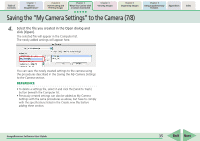Canon s2is ImageBrowser 5.2 Software User Guide - Page 40
Checking and Modifying the Camera Settings
 |
UPC - 013803051629
View all Canon s2is manuals
Add to My Manuals
Save this manual to your list of manuals |
Page 40 highlights
Table of Contents Chapter 1 What is ImageBrowser? Chapter 2 Downloading and Printing Images Chapter 3 What You Can Do with a Camera Connected Chapter 4 Viewing Images Chapter 5 Organizing Images Chapter 6 Using Supplementary Features Appendices Index Checking and Modifying the Camera Settings You can check and modify the camera settings from the computer. 1. Click the [Set to Camera] tab in the Camera Control Window. 2. Click [Confirms/changes camera settings]. This will open the Camera Settings dialog, which can be used to change the settings shown on the right. Type the name of the owner of the camera here. Click this button to synchronize the camera's date and time settings with the computer. Click this button to format the camera's memory card (not supported by some camera models). You can set the date and time from here. 3. After you have checked the camera settings and made necessary changes, click [OK]. ImageBrowser Software User Guide 40 Back Next