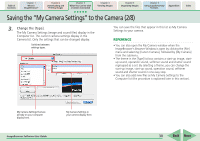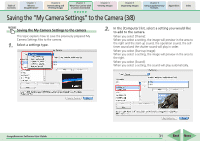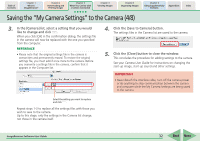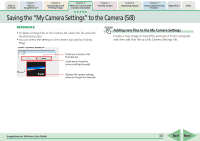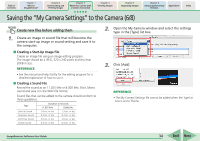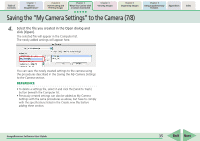Canon s2is ImageBrowser 5.2 Software User Guide - Page 35
Saving the My Camera Settings to the Camera 7/8
 |
UPC - 013803051629
View all Canon s2is manuals
Add to My Manuals
Save this manual to your list of manuals |
Page 35 highlights
Table of Contents Chapter 1 What is ImageBrowser? Chapter 2 Downloading and Printing Images Chapter 3 What You Can Do with a Camera Connected Chapter 4 Viewing Images Chapter 5 Organizing Images Chapter 6 Using Supplementary Features Appendices Index Saving the "My Camera Settings" to the Camera (7/8) 4. Select the file you created in the Open dialog and click [Open]. The selected file will appear in the Computer list. The newly added settings will appear here. You can save the newly created settings to the camera using the procedures described in the Saving the My Camera Settings to the Camera section. REFERENCE • To delete a settings file, select it and click the [Send to Trash] button beneath the Computer list. • Previously created settings can also be added as My Camera Settings with the same procedures as above, but have to comply with the specifications listed in the Create new files before adding them section. ImageBrowser Software User Guide 35 Back Next