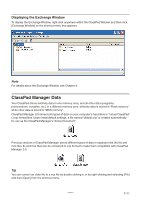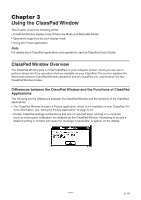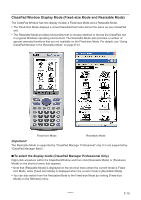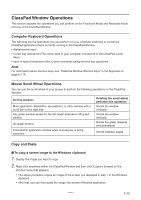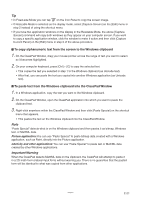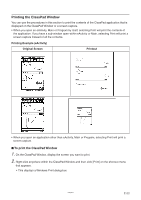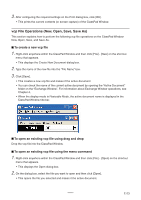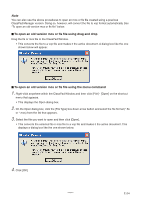Casio CLASSPad300 User Guide - Page 21
ClassPad Window Display Mode Fixed-size Mode and Resizable Mode
 |
UPC - 079767161071
View all Casio CLASSPad300 manuals
Add to My Manuals
Save this manual to your list of manuals |
Page 21 highlights
ClassPad Window Display Mode (Fixed-size Mode and Resizable Mode) The ClassPad Window has two display modes: a Fixed-size Mode and a Resizable Mode. • The Fixed-Size Mode displays a virtual ClassPad that looks almost the same as your ClassPad unit. • The Resizable Mode provides functionality that is virtually identical to that as the ClassPad, but in a typical Windows operating environment. The Resizable Mode also provides a number of special extended functions that are not available on the Fixed-size Mode. For details, see "Using ClassPad Window in the Resizable Mode" on page E-31. Fixed-size Mode Resizable Mode Important! The Resizable Mode is supported by "ClassPad Manager Professional" only. It is not supported by "ClassPad Manager Basic". ■ To select the display mode (ClassPad Manager Professional Only) Right-click anywhere within the ClassPad Window and then click [Resizable Mode] or [Fixed-size Mode] on the shortcut menu that appears. • Note that [Resizable Mode] is displayed on the shortcut menu when the current mode is Fixedsize Mode, while [Fixed-size Mode] is displayed when the current mode is [Resizable Mode]. • You can also switch from the Resizable Mode to the Fixed-size Mode by clicking [Fixed-size Mode] on the [Window] menu. 20060301 E-19