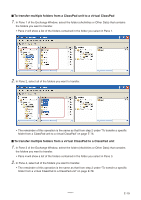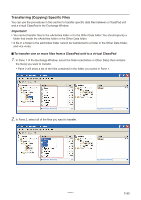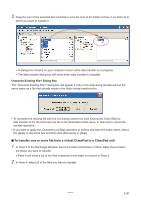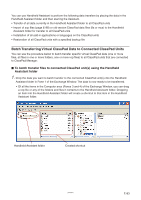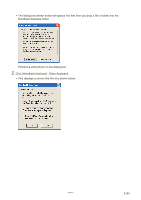Casio CLASSPad300 User Guide - Page 81
To transfer multiple folders from a ClassPad unit to a virtual ClassPad, To transfer multiple
 |
UPC - 079767161071
View all Casio CLASSPad300 manuals
Add to My Manuals
Save this manual to your list of manuals |
Page 81 highlights
■ To transfer multiple folders from a ClassPad unit to a virtual ClassPad 1. In Pane 1 of the Exchange Window, select the folder (eActivities or Other Data) that contains the folders you want to transfer. • Pane 2 will show a list of the folders contained in the folder you select in Pane 1. 2. In Pane 2, select all of the folders you want to transfer. • The remainder of this operation is the same as that from step 2 under "To transfer a specific folder from a ClassPad unit to a virtual ClassPad" on page E-76. ■ To transfer multiple folders from a virtual ClassPad to a ClassPad unit 1. In Pane 3 of the Exchange Window, select the folder (eActivities or Other Data) that contains the folders you want to transfer. • Pane 4 will show a list of the folders contained in the folder you select in Pane 3. 2. In Pane 4, select all of the folders you want to transfer. • The remainder of this operation is the same as that from step 2 under "To transfer a specific folder from a virtual ClassPad to a ClassPad unit" on page E-78. 20060301 E-79