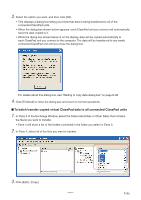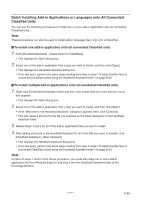Casio CLASSPad300 User Guide - Page 92
Waiting to copy data dialog box
 |
UPC - 079767161071
View all Casio CLASSPad300 manuals
Add to My Manuals
Save this manual to your list of manuals |
Page 92 highlights
4. Select the option you want, and then click [OK]. • A dialog box will remain on the display as the backup file you selected in step 2 is transferred to all of the connected ClassPad units. • The "Waiting to copy data" dialog box will appear to let you know that data transfer is complete. Click [Finished]. Waiting to copy data dialog box The dialog box shown below will appear between data transfer operations using Handheld Assistant. It will be on the display after a data transfer operation is complete and when there is no ClassPad unit attached to computer. You can perform either of the two following operations while this dialog box is displayed. • To exit data transfer, click [Finished]. • To continue with data transfer, connect a ClassPad unit to the computer. Data transfer will start automatically. 20060301 E-90