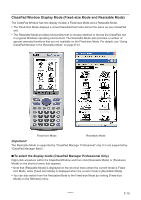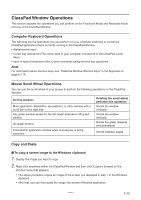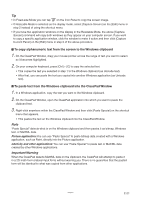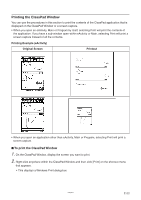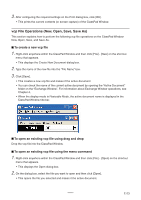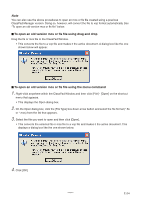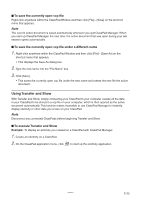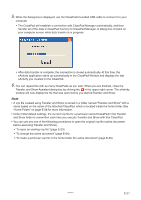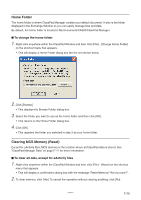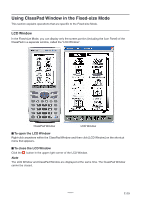Casio CLASSPad300 User Guide - Page 26
To open an old version mcs or fls file using drag and drop, To open an old version mcs or fls file using
 |
UPC - 079767161071
View all Casio CLASSPad300 manuals
Add to My Manuals
Save this manual to your list of manuals |
Page 26 highlights
Note You can also use the above procedures to open an mcs or fls file created using a previous ClassPad Manager version. Doing so, however, will convert the file to vcp format automatically. See "To open an old version mcs or fls file" below. ■ To open an old version mcs or fls file using drag and drop Drag the fls or mcs file to the ClassPad Window. • This converts the file to a vcp file and makes it the active document. A dialog box like the one shown below will appear. ■ To open an old version mcs or fls file using the menu command 1. Right-click anywhere within the ClassPad Window and then click [File] - [Open] on the shortcut menu that appears. • This displays the Open dialog box. 2. On the Open dialog box, click the [File Type] box down arrow button and select the file format (*.fls or *.mcs) from the list that appears. 3. Select the file you want to open and then click [Open]. • This converts the selected fls or mcs file to a vcp file and makes it the active document. This displays a dialog box like the one shown below. 4. Click [OK]. 20060301 E-24