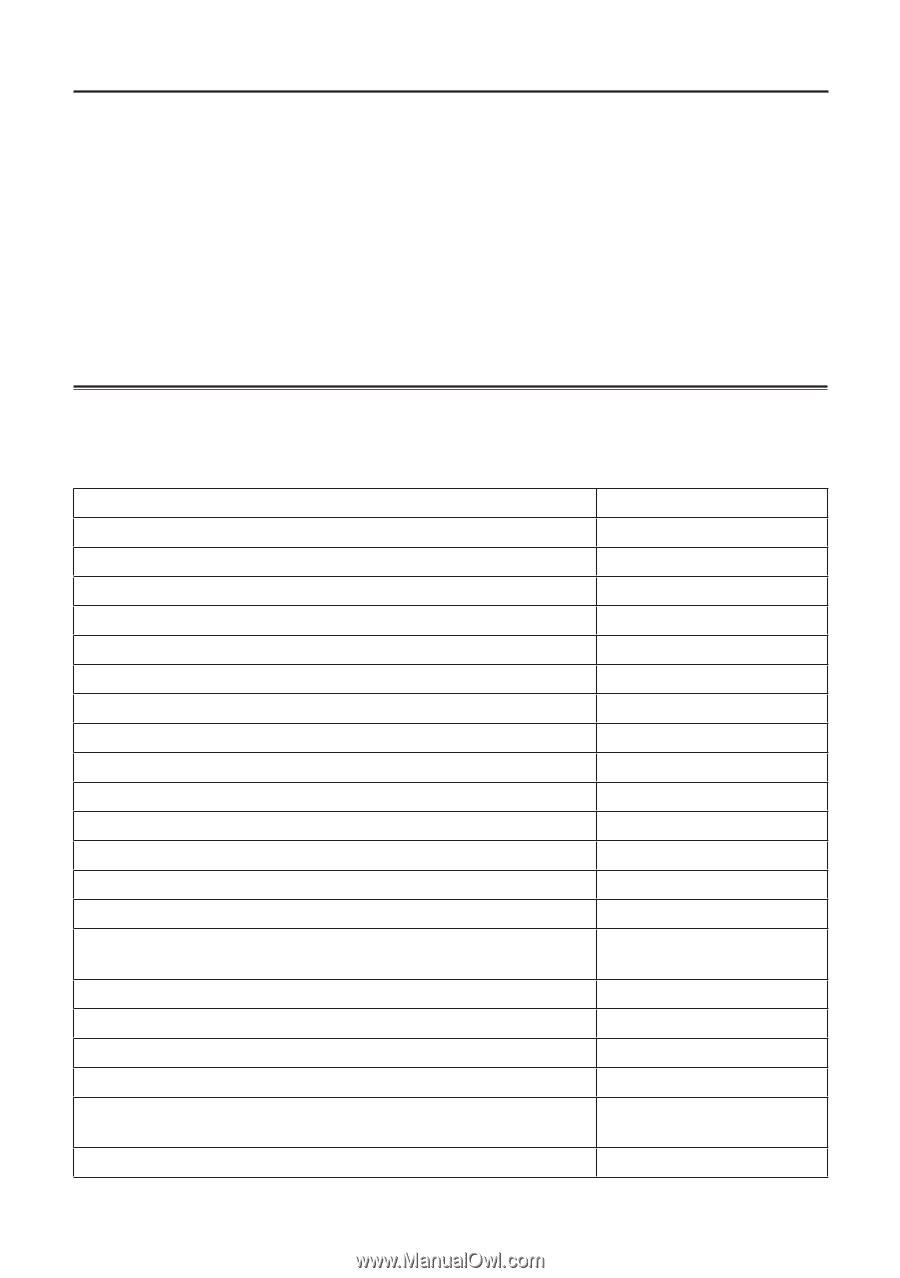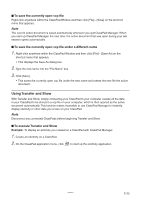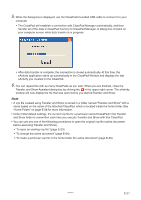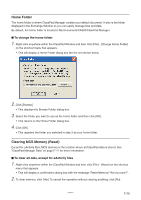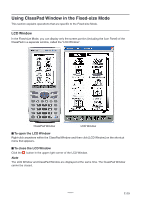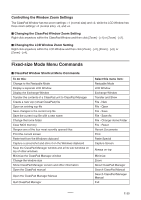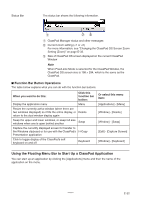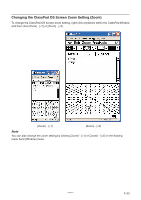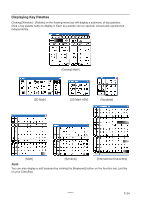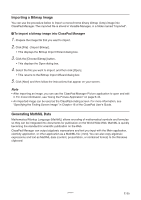Casio CLASSPad300 User Guide - Page 32
Fixed-size Mode Menu Commands, Controlling the Window Zoom Settings
 |
UPC - 079767161071
View all Casio CLASSPad300 manuals
Add to My Manuals
Save this manual to your list of manuals |
Page 32 highlights
Controlling the Window Zoom Settings The ClassPad Window has two zoom settings: ×1 (normal size) and ×2, while the LCD Window has three zoom settings: ×2 (normal size), ×3, and ×4. ■ Changing the ClassPad Window Zoom Setting Right-click anywhere within the ClassPad Window and then click [Zoom] - [×1] or [Zoom] - [×2]. ■ Changing the LCD Window Zoom Setting Right-click anywhere within the LCD Window and then click [Zoom] - [×2], [Zoom] - [×3], or [Zoom] - [×4]. Fixed-size Mode Menu Commands ■ ClassPad Window Shortcut Menu Commands To do this: Change to the Resizable Mode Display a separate LCD Window Display the Exchange Window Transfer the contents of a ClassPad unit to ClassPad Manager Create a new vcp (virtual ClassPad) file Open an existing vcp file Save changes to the current vcp file Save the current vcp file with a new name Change the home folder Clear MCS memory Reopen one of the four most recently opened files Print the current screen Paste text from the Windows clipboard Capture a screenshot and store it on the Windows clipboard Keep the ClassPad Manager window and all its sub-windows on top of other windows Minimize the ClassPad Manager window Change the window size Show ClassPad Manager version and other information Open the ClassPad manual Open the ClassPad Manager Manual Quit ClassPad Manager Select this menu item: Resizable Mode LCD Window Exchange Window Transfer and Show File - New File - Open File - Save File - Save As File - Change Home Folder File - Reset Recent Documents Print Paste Special Capture Screen Always on top Minimize Zoom About ClassPad Manager Search ClassPad Manual Search ClassPad Manager Manual Exit 20060301 E-30